int main( int argc, char * argv [] )
{
if( argc < 2 )
{
std::cerr << "Missing command line arguments" << std::endl;
std::cerr << "Usage : ImageHistogram3 inputRGBImageFileName " << std::endl;
return -1;
}
typedef unsigned char PixelComponentType;
const unsigned int Dimension = 2;
ReaderType::Pointer reader = ReaderType::New();
reader->SetFileName( argv[1] );
try
{
reader->Update();
}
{
std::cerr << "Problem encoutered while reading image file : " << argv[1] << std::endl;
std::cerr << excp << std::endl;
return -1;
}
RGBImageType > HistogramFilterType;
HistogramFilterType::Pointer histogramFilter =
HistogramFilterType::New();
typedef HistogramFilterType::HistogramSizeType SizeType;
SizeType size( 3 );
size[0] = 255;
size[1] = 1;
size[2] = 1;
histogramFilter->SetHistogramSize( size );
histogramFilter->SetMarginalScale( 10.0 );
HistogramFilterType::HistogramMeasurementVectorType lowerBound( 3 );
HistogramFilterType::HistogramMeasurementVectorType upperBound( 3 );
lowerBound[0] = 0;
lowerBound[1] = 0;
lowerBound[2] = 0;
upperBound[0] = 256;
upperBound[1] = 256;
upperBound[2] = 256;
histogramFilter->SetHistogramBinMinimum( lowerBound );
histogramFilter->SetHistogramBinMaximum( upperBound );
histogramFilter->SetInput( reader->GetOutput() );
histogramFilter->Update();
typedef HistogramFilterType::HistogramType HistogramType;
const HistogramType * histogram = histogramFilter->GetOutput();
const unsigned int histogramSize = histogram->Size();
std::cout << "Histogram size " << histogramSize << std::endl;
unsigned int channel = 0;
std::cout << "Histogram of the red component" << std::endl;
for( unsigned int bin=0; bin < histogramSize; bin++ )
{
std::cout << "bin = " << bin << " frequency = ";
std::cout << histogram->GetFrequency( bin, channel ) << std::endl;
}
size[0] = 1;
size[1] = 255;
size[2] = 1;
histogramFilter->SetHistogramSize( size );
histogramFilter->Update();
channel = 1;
std::cout << "Histogram of the green component" << std::endl;
for( unsigned int bin=0; bin < histogramSize; bin++ )
{
std::cout << "bin = " << bin << " frequency = ";
std::cout << histogram->GetFrequency( bin, channel ) << std::endl;
}
size[0] = 1;
size[1] = 1;
size[2] = 255;
histogramFilter->SetHistogramSize( size );
histogramFilter->Update();
channel = 2;
std::cout << "Histogram of the blue component" << std::endl;
for( unsigned int bin=0; bin < histogramSize; bin++ )
{
std::cout << "bin = " << bin << " frequency = ";
std::cout << histogram->GetFrequency( bin, channel ) << std::endl;
}
return 0;
}
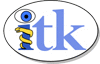
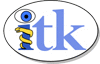
 1.8.5
1.8.5