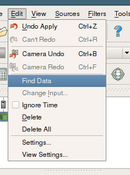Find Data using Queries: Difference between revisions
From KitwarePublic
Jump to navigationJump to search
No edit summary |
|||
| Line 12: | Line 12: | ||
==How to access this functionality?== | ==How to access this functionality?== | ||
[[File:Query Dialog Edit Menu.png| | [[File:Query Dialog Edit Menu.png|130px|right|thumb|Edit Menu showing the "Find Data" option]] | ||
* Select the data source or filter in the pipeline browser (or a port in case on multiple output filters) whose data you want to query. | * Select the data source or filter in the pipeline browser (or a port in case on multiple output filters) whose data you want to query. | ||
* From the Edit menu, select "Find Data". This will popup of the "Find Data" dialog where you can enter your query. | * From the Edit menu, select "Find Data". This will popup of the "Find Data" dialog where you can enter your query. | ||
Revision as of 19:38, 24 February 2010
This document describes the functionality added to ParaView starting with version 3.8 to create selections based on certain criteria.
When to use this feature?
This feature is useful every time you run into situations where you want to know the cell or the point at which a certain condition happens eg.
- What are the cells at which PRESSURE >= 12?
- What are the points with TEMP values in the range (12, 133)?
- Locate the cell at ID 122, in Block 2.
This feature provides a convenient way of creating selections based on certain criteria that can then be extracted from the data if needed.
How to access this functionality?
- Select the data source or filter in the pipeline browser (or a port in case on multiple output filters) whose data you want to query.
- From the Edit menu, select "Find Data". This will popup of the "Find Data" dialog where you can enter your query.