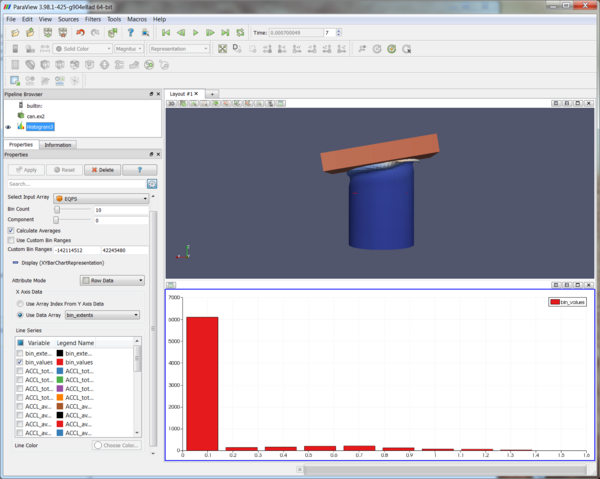ParaView/Users Guide/Histogram: Difference between revisions
Andy.bauer (talk | contribs) No edit summary |
No edit summary |
||
| Line 6: | Line 6: | ||
parallel coordinate view, and spreadsheet view. The chart views are useful for observing trends in the data | parallel coordinate view, and spreadsheet view. The chart views are useful for observing trends in the data | ||
while the spreadsheet view is useful for seeing exact numbers. An example Histogram filter output | while the spreadsheet view is useful for seeing exact numbers. An example Histogram filter output | ||
in a bar chart view is shown | in a bar chart view is shown in Figure 6.17. | ||
[[Image:ParaViewUsersGuideBarChartView.png|600px]] | [[Image:ParaViewUsersGuideBarChartView.png|thumb|center|600px|'''Figure 6.17''' Histogram filter output in bar chart view]] | ||
Options for the Histogram filter are: | Options for the Histogram filter are: | ||
* Which array to process. This can be either a point data array or a cell data array. For arrays with more than | * Which array to process. This can be either a point data array or a cell data array. For arrays with more than one component, the user can specify which component to compute with respect to. The default is the first component. | ||
* The number of bins to put the results in as well as the range the bins should be divided from. | * The number of bins to put the results in as well as the range the bins should be divided from. | ||
* An option to average other field information of the same type for each of the bins. | * An option to average other field information of the same type for each of the bins. | ||
*Which variables are to be displayed in the view. This is under the Display tab of the Object Inspector. | *Which variables are to be displayed in the view. This is under the Display tab of the Object Inspector. | ||
Revision as of 11:04, 13 June 2011
The Histogram filter produces output indicating the number of occurrences of each value from a chosen data array. It takes in a vtkDataObject but the object must have either point or cell data to operate on. The filter cannot be directly used with a table but the Table to Points filter can be used to convert the table to a polydata for input into the Histogram filter. The bar chart is the default view for the output of the Histogram filter. Other views that can be used are the line chart view, parallel coordinate view, and spreadsheet view. The chart views are useful for observing trends in the data while the spreadsheet view is useful for seeing exact numbers. An example Histogram filter output in a bar chart view is shown in Figure 6.17.
Options for the Histogram filter are:
- Which array to process. This can be either a point data array or a cell data array. For arrays with more than one component, the user can specify which component to compute with respect to. The default is the first component.
- The number of bins to put the results in as well as the range the bins should be divided from.
- An option to average other field information of the same type for each of the bins.
- Which variables are to be displayed in the view. This is under the Display tab of the Object Inspector.