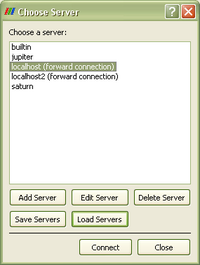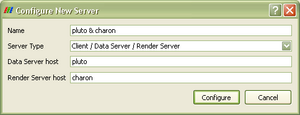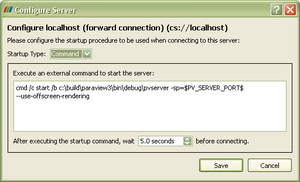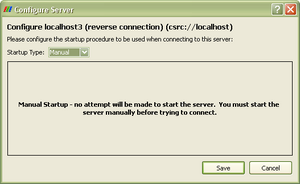Starting the server: Difference between revisions
| (18 intermediate revisions by 3 users not shown) | |||
| Line 11: | Line 11: | ||
<tr> | <tr> | ||
<td> | <td> | ||
The collection of configured servers can be accessed through the "Server Browser" dialog, which presents a listing of | The collection of configured servers can be accessed through the "Server Browser" dialog, which presents a listing of servers that are already configured. The Server Browser dialog is displayed whenever you: | ||
* Select the ''File > Connect'' menu item or corresponding toolbar button. | |||
* Choose the ''File > Open'' menu item or toolbar button and there is no server currently connected. | |||
* Select an item from the ''File > Recent Files'' menu for which there is ''more than one'' possible server configuration that could be used for the item selected. | |||
If a server configuration file named ''default_servers.pvsc'' is located in the same directory as the ParaView binary executable, it will be loaded at startup time. Per-user preferences are loaded after ''default_servers.pvsc'', so they can override its contents. Note that additions, deletions, and changes to | The Server Browser dialog contains standard controls for editing, deleting, and adding new server configurations. Additions and changes to configured servers are stored in per-user preferences. Server configuration data can also be saved and loaded to the local filesystem in XML format using the provided controls. | ||
If a server configuration file named ''default_servers.pvsc'' is located in the same directory as the ParaView binary executable, it will be loaded at startup time. Per-user preferences are loaded after ''default_servers.pvsc'', so they can override its contents. Note that additions, deletions, and changes to servers never alter the contents of ''default_servers.pvsc''. See [[ParaView:Server Configuration | Server Configuration]] for details on the XML schema used by ''default_servers.pvsc''. | |||
Note: In ParaView 3.2, in addition to reading a ''default_servers.pvsc'', a ''servers.pvsc'' will also be read in $HOME/.config/ParaView/, /usr/share/ParaView/ on Unix, and %APPDATA%\ParaView\, %COMMON_APPDATA%\ParaView\ on Windows. | |||
</td> | </td> | ||
| Line 29: | Line 35: | ||
<tr> | <tr> | ||
<td> | <td> | ||
If the user chooses ''Add Server'' in the "Manage Servers" dialog, the "Configure New Server" dialog opens. The user is prompted to select the type of server connection to configure | If the user chooses ''Add Server'' in the "Manage Servers" dialog or chooses an item from the ''File > Recent Files'' menu for which a server configuration doesn't exist, the "Configure New Server" dialog opens. The user is prompted to select a name for the server configuration, the type of server connection to configure, and the host or hosts that will be used for the new configuration. | ||
</td> | </td> | ||
<td> | <td> | ||
| Line 39: | Line 45: | ||
== Editing Server Configuration == | == Editing Server Configuration == | ||
After creating a new server or choosing ''Edit Server'' from the Server Browser dialog, the "Configure Server" dialog opens. | |||
Note that the Configure Server dialog will display server configurations loaded from ''default_servers.pvsc'' in a "read-only" state. | |||
=== Command Startup === | === Command Startup === | ||
| Line 52: | Line 60: | ||
Users may configure a delay between the time the startup command returns and the time that the client attempts connection. | Users may configure a delay between the time the startup command returns and the time that the client attempts connection. | ||
A set of predefined and user-defined environment variables are used to communicate connection parameters to the command, see [[Server Configuration]] for details on variables and site-specific configuration. | |||
</td> | </td> | ||
| Line 85: | Line 84: | ||
== Sample Startup Commands == | == Sample Startup Commands == | ||
= | To start a server on the local host with a specified port: | ||
pvserver --server-port=%PV_SERVER_PORT% --use-offscreen-rendering | |||
To start a server on the local host: | To start a server on the local host: | ||
pvserver --use-offscreen-rendering | |||
{{ParaView/Template/Footer}} | {{ParaView/Template/Footer}} | ||
Latest revision as of 20:24, 10 September 2008
Overview
Past versions of ParaView have required users to start client and server manually, specifying connection protocols and parameters at the command-line. ParaView3 improves the user experience by allowing users to start the client and make/break server connections using the client's graphical user interface.
For this functionality to work, ParaView must be properly configured to start remote servers. Startup procedures are expected to vary from site-to-site, due to differences in network topology, firewalls, address translation, logging requirements, etc. To accomodate this, a flexible mechanism allows users to run arbitrary commands on a per-server and/or per-connection-scheme basis at server startup.
Managing Servers
|
The collection of configured servers can be accessed through the "Server Browser" dialog, which presents a listing of servers that are already configured. The Server Browser dialog is displayed whenever you:
The Server Browser dialog contains standard controls for editing, deleting, and adding new server configurations. Additions and changes to configured servers are stored in per-user preferences. Server configuration data can also be saved and loaded to the local filesystem in XML format using the provided controls. If a server configuration file named default_servers.pvsc is located in the same directory as the ParaView binary executable, it will be loaded at startup time. Per-user preferences are loaded after default_servers.pvsc, so they can override its contents. Note that additions, deletions, and changes to servers never alter the contents of default_servers.pvsc. See Server Configuration for details on the XML schema used by default_servers.pvsc. Note: In ParaView 3.2, in addition to reading a default_servers.pvsc, a servers.pvsc will also be read in $HOME/.config/ParaView/, /usr/share/ParaView/ on Unix, and %APPDATA%\ParaView\, %COMMON_APPDATA%\ParaView\ on Windows. |
Configuring New Servers
|
If the user chooses Add Server in the "Manage Servers" dialog or chooses an item from the File > Recent Files menu for which a server configuration doesn't exist, the "Configure New Server" dialog opens. The user is prompted to select a name for the server configuration, the type of server connection to configure, and the host or hosts that will be used for the new configuration. |
Editing Server Configuration
After creating a new server or choosing Edit Server from the Server Browser dialog, the "Configure Server" dialog opens.
Note that the Configure Server dialog will display server configurations loaded from default_servers.pvsc in a "read-only" state.
Command Startup
|
For new server configurations, the dialog defaults to a Command startup configuration. In this case ParaView will run an external command to start the server. The external command will be run using exec() (Posix systems) or CreateProcess() (Win32), so shell-specific functionality such as redirection or "&" cannot be used (unless you invoke a specific shell directly). The external command cannot block while the server is running, it should start the server in the background and return. Users may configure a delay between the time the startup command returns and the time that the client attempts connection. A set of predefined and user-defined environment variables are used to communicate connection parameters to the command, see Server Configuration for details on variables and site-specific configuration. |
Manual Startup
|
Users who prefer to start servers manually can specify as such in the "Configure Server" dialog. In this case, the user must ensure that the server(s) are running before attempting to connect with the ParaView client. |
Sample Startup Commands
To start a server on the local host with a specified port:
pvserver --server-port=%PV_SERVER_PORT% --use-offscreen-rendering
To start a server on the local host:
pvserver --use-offscreen-rendering