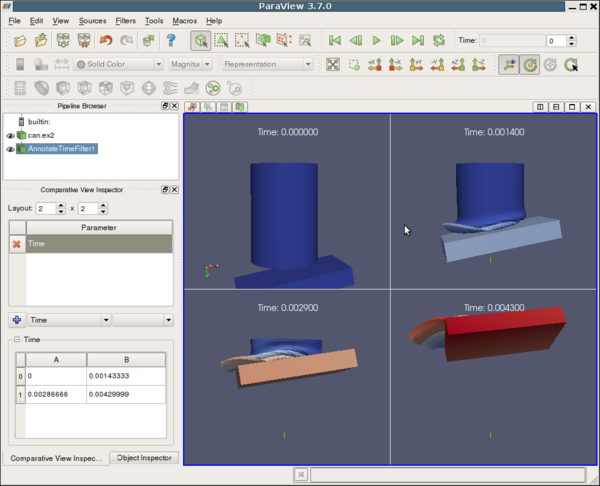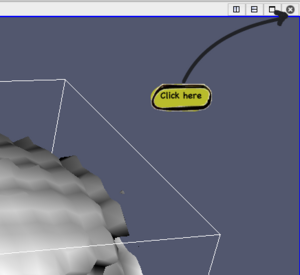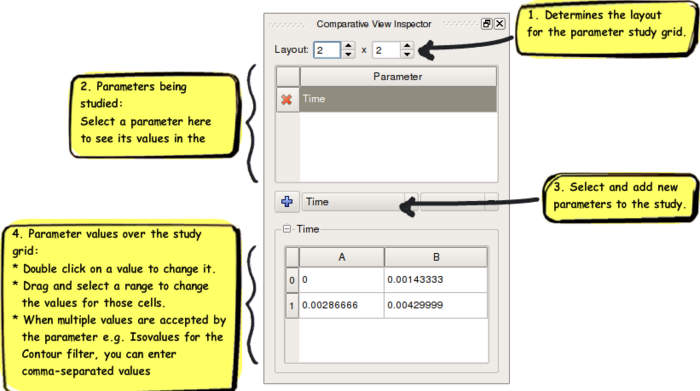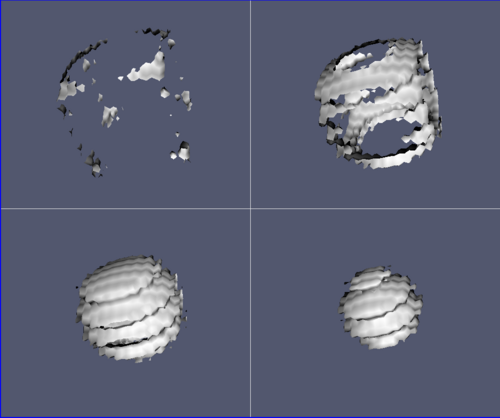ParaView/Users Guide/Comparative Visualization: Difference between revisions
No edit summary |
|||
| Line 1: | Line 1: | ||
== Introduction == | |||
[[Image:ParaViewComparativeView.jpg|600px|center]] | [[Image:ParaViewComparativeView.jpg|600px|center]] | ||
| Line 46: | Line 48: | ||
[[Image:ParaView_UG_CV_Parameter_values.png]] | [[Image:ParaView_UG_CV_Parameter_values.png]] | ||
Revision as of 19:08, 18 December 2010
Introduction
ParaView provides a collection of views that can be used to display a set of visualization on a regular grid. These views are referred to as "Comparative" Views. Comparative Views can be used to display results from a parameter study or to perform parameter studies within ParaView.
Quick Start
We will start with a short tutorial. Later sections will describe Comparative Views in more detail. First start a Wavelet source. Next apply a Contour filter. Then close the default 3D view by clicking on the small x on the upper right corner of the view.
This should bring up an empty view with several buttons for selecting the view type. Select 3D View (Comparative). Now you should see a 2x2 grid in the view and it should be empty. Next turn on the visibility of the Contour filter. You should see the output of the Contour filter in all 4 views. Next, we are going to vary the contour value across the grid. Bring up the Comparative View Inspector (View -> Comparative View Inspector). This inspector allows you to configure the parameters of the Comparative View.
From the drop-down menu select Contour1. The parameter should be set to Isosurfaces. If it is not, change it. Next, in the grid that has the numbers, click on the upper left value and drag to the lower right value. This should bring up the following dialog. Enter 100 and 200 for the two values.
When you click OK, the Comparative View should update and you should see something like the following image.
View
There are three types of Comparative Views:
- Comparative 3D View
- Comparative Line Chart View
- Comparative Bar Chart View
All of these views contain sub-views laid-out in an m-by-n grid where m and n are determined by the Comparative View Inspector settings. The type of the sub-view depends on the type of the Comparative View, 3D View for Comparative View, Line Chart for Line Chart Comparative View etc. Each sub-view display the output from the same pipeline objects, depending on what is set visible in the Pipeline Inspector. The only things that change from view to view are the parameters that are varied through the Comparative View Inspector. Furthermore, the view settings are synchronized between all sub-views. For example, changing the camera in one 3D sub-view will cause the camera on all other sub-views to change.
Note: Not all features of the single views are supported in their comparative siblings. For example, it is not possible to perform surface selection on a Comparative 3D View.