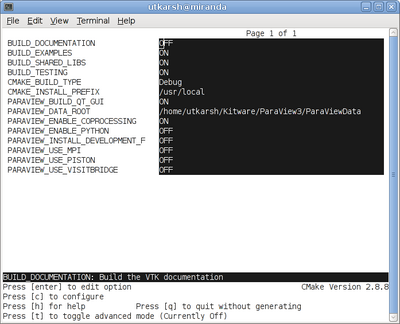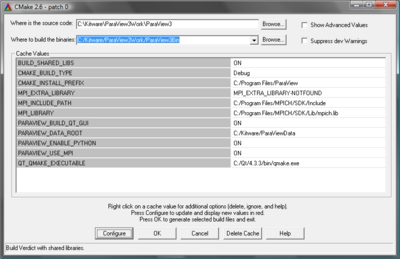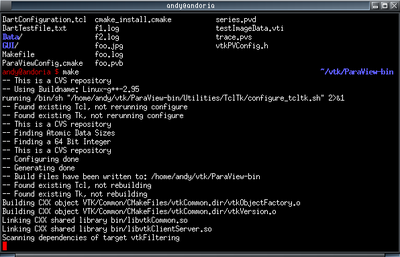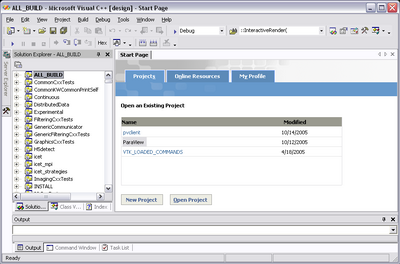ParaView:Build And Install: Difference between revisions
No edit summary |
|||
| Line 1: | Line 1: | ||
=Introduction= | =Introduction= | ||
This page describes how to build and install ParaView. It covers both the release and the development | This page describes how to build and install ParaView. It covers both the release and the development versions. Also, it covers both Unix-type systems (Linux, HP-UX, Solaris) as well as Windows. | ||
= | =Prerequisites= | ||
ParaView build process requires [http://www.cmake.org CMake] version 2.0.6 or higher and working compiler. On Unix like operating systems it also requires Make, while on Windows it requires Visual Studio (6, 7, or 7.1). | The ParaView build process requires [http://www.cmake.org CMake] version 2.0.6 or higher and a working compiler. On Unix-like operating systems, it also requires Make, while on Windows it requires Visual Studio (6, 7, or 7.1). | ||
In order to run ParaView in parallel, MPI [http://www-unix.mcs.anl.gov/mpi/], [http://www.lam-mpi.org/] is also required. | In order to run ParaView in parallel, MPI [http://www-unix.mcs.anl.gov/mpi/], [http://www.lam-mpi.org/] is also required. | ||
| Line 11: | Line 11: | ||
==Download And Install Cmake== | ==Download And Install Cmake== | ||
CMake is a tool that makes cross platform building simple. On several systems it will probably be already installed. If it is not, please use the following instructions to install it. If | CMake is a tool that makes cross-platform building simple. On several systems it will probably be already installed. If it is not, please use the following instructions to install it. If CMake does not exist on the system, and there are no pre-compiled binaries, use the instructions below on how to build it. | ||
===Use Binaries=== | ===Use Binaries=== | ||
There are several precompiled binaries available at [http://www.cmake.org/HTML/Download.html CMake download page]. | There are several precompiled binaries available at the [http://www.cmake.org/HTML/Download.html CMake download page]. | ||
{| cellspacing="3" | {| cellspacing="3" | ||
| Line 21: | Line 21: | ||
|width="50%" class="MainPageBG" style="border: 1px solid #ffc9c9; color: #000; background-color: #fff3f3"| | |width="50%" class="MainPageBG" style="border: 1px solid #ffc9c9; color: #000; background-color: #fff3f3"| | ||
<div style="padding: .4em .9em .9em"> | <div style="padding: .4em .9em .9em"> | ||
====On Unix like operating | ====On Unix-like operating systems==== | ||
Let say on Linux, download the appropriate version and follow these instructions: | Let's say on Linux, download the appropriate version and follow these instructions: | ||
* Download http://www.cmake.org/files/v2.0/cmake-2.0.6-x86-linux.tar.gz | * Download http://www.cmake.org/files/v2.0/cmake-2.0.6-x86-linux.tar.gz | ||
| Line 35: | Line 35: | ||
</pre> | </pre> | ||
* Now you have directory '''$HOME/software/bin''' and inside there are executables '''cmake''' and '''ccmake'''. | * Now you have the directory '''$HOME/software/bin''', and inside there are executables '''cmake''' and '''ccmake'''. | ||
* You can also install CMake in the '''/usr/local''' or '''/opt''' by untaring into different directory. The rest of instructions will assume | * You can also install CMake in the '''/usr/local''' or '''/opt''' by untaring into a different directory. The rest of the instructions will assume the executables are in '''$HOME/software/bin'''. | ||
</div> | </div> | ||
| Line 42: | Line 42: | ||
<div style="clear: right; text-align: left; float: right; padding: .4em .9em .9em"> | <div style="clear: right; text-align: left; float: right; padding: .4em .9em .9em"> | ||
====On Windows==== | ====On Windows==== | ||
* Download installer http://www.cmake.org/files/v2.0/CMSetup206.exe | * Download the installer http://www.cmake.org/files/v2.0/CMSetup206.exe | ||
* Follow installation instructions | * Follow the installation instructions | ||
====On Windows if you are not administrator==== | ====On Windows, if you are not administrator==== | ||
* Download http://www.cmake.org/files/v2.0/cmake-2.0.6-x86-win.zip | * Download http://www.cmake.org/files/v2.0/cmake-2.0.6-x86-win.zip | ||
* Uncompress into some directory | * Uncompress into some directory | ||
| Line 58: | Line 58: | ||
|width="50%" class="MainPageBG" style="border: 1px solid #ffc9c9; color: #000; background-color: #fff3f3"| | |width="50%" class="MainPageBG" style="border: 1px solid #ffc9c9; color: #000; background-color: #fff3f3"| | ||
<div style="padding: .4em .9em .9em"> | <div style="padding: .4em .9em .9em"> | ||
====On Unix like operating | ====On Unix-like operating systems==== | ||
Download the source code http://www.cmake.org/files/v2.0/cmake-2.0.6.tar.gz | Download the source code http://www.cmake.org/files/v2.0/cmake-2.0.6.tar.gz | ||
| Line 77: | Line 77: | ||
<div style="clear: right; text-align: left; float: right; padding: .4em .9em .9em"> | <div style="clear: right; text-align: left; float: right; padding: .4em .9em .9em"> | ||
====On Windows==== | ====On Windows==== | ||
To build CMake on windows, previous version of CMake is required. This can be downloaded from [http://www.cmake.org/HTML/Download.html CMake download page]. | To build CMake on windows, a previous version of CMake is required. This can be downloaded from the [http://www.cmake.org/HTML/Download.html CMake download page]. | ||
</div> | </div> | ||
| Line 86: | Line 86: | ||
==Download ParaView Source Code== | ==Download ParaView Source Code== | ||
If you are trying to build ParaView release, download it from the release page. For development version, please follow instructions for checking out from CVS. | If you are trying to build a ParaView release, download it from the release page. For the development version, please follow the instructions below for checking it out from CVS. | ||
===Download The Release=== | ===Download The Release=== | ||
| Line 92: | Line 92: | ||
You can always download the binaries from [http://www.paraview.org/HTML/Download.html ParaView download page]. This page contains binaries for several platforms and the source code for the releases. | You can always download the binaries from [http://www.paraview.org/HTML/Download.html ParaView download page]. This page contains binaries for several platforms and the source code for the releases. | ||
===Checkout Development Version | ===Checkout Development Version from CVS=== | ||
{| cellspacing="3" | {| cellspacing="3" | ||
| Line 98: | Line 98: | ||
|width="50%" class="MainPageBG" style="border: 1px solid #ffc9c9; color: #000; background-color: #fff3f3"| | |width="50%" class="MainPageBG" style="border: 1px solid #ffc9c9; color: #000; background-color: #fff3f3"| | ||
<div style="padding: .4em .9em .9em"> | <div style="padding: .4em .9em .9em"> | ||
====On Unix like operating | ====On Unix-like operating systems==== | ||
<pre> | <pre> | ||
mkdir $HOME/projects | mkdir $HOME/projects | ||
| Line 111: | Line 111: | ||
<div style="clear: right; text-align: left; float: right; padding: .4em .9em .9em"> | <div style="clear: right; text-align: left; float: right; padding: .4em .9em .9em"> | ||
====On Windows==== | ====On Windows==== | ||
If you have Cygwin or Mingw shell, then use them and follow instructions for Unix like oprating | If you have Cygwin or Mingw shell, then use them, and follow the instructions for Unix-like oprating systems. | ||
If you are on Windows and do not have Cygwin or Mingw shell, please download a CVS client. We recommend [http://www.tortoisecvs.org/ TortoiseCVS], which is a GUI for CVS on Windows. | If you are on Windows and do not have Cygwin or Mingw shell, please download a CVS client. We recommend [http://www.tortoisecvs.org/ TortoiseCVS], which is a GUI for CVS on Windows. | ||
| Line 118: | Line 118: | ||
==Configure ParaView With CMake== | ==Configure ParaView With CMake== | ||
* Always use separate build directory. Do not build in the source directory | * Always use a separate build directory. Do not build in the source directory. | ||
{| cellspacing="3" | {| cellspacing="3" | ||
| Line 124: | Line 124: | ||
|width="50%" class="MainPageBG" style="border: 1px solid #ffc9c9; color: #000; background-color: #fff3f3"| | |width="50%" class="MainPageBG" style="border: 1px solid #ffc9c9; color: #000; background-color: #fff3f3"| | ||
<div style="padding: .4em .9em .9em"> | <div style="padding: .4em .9em .9em"> | ||
===On Unix like | ===On Unix-like systems=== | ||
* Use ccmake (Curses CMake GUI) from the CMake installed location. CCMake is a Curses based GUI for CMake. To run it go to the build directory and specify as an argument the build directory. | * Use ccmake (Curses CMake GUI) from the CMake installed location. CCMake is a Curses based GUI for CMake. To run it go to the build directory and specify as an argument the build directory. | ||
| Line 138: | Line 138: | ||
* Iterative process | * Iterative process | ||
** Select values, run configure (c key) | ** Select values, run configure (c key) | ||
** Set the settings, run configure, set the settings run configure etc. | ** Set the settings, run configure, set the settings, run configure, etc. | ||
* Repeat until all values are set and generate option is available (g key) | * Repeat until all values are set and the generate option is available (g key) | ||
* Some variables (advanced variables) are not visible right away | * Some variables (advanced variables) are not visible right away | ||
* To see advanced varables, toggle to advanced mode (t key) | * To see advanced varables, toggle to advanced mode (t key) | ||
| Line 145: | Line 145: | ||
** If it is a boolean (ON/OFF) it will flip the value | ** If it is a boolean (ON/OFF) it will flip the value | ||
** If it is string or file, it will allow editing of the string | ** If it is string or file, it will allow editing of the string | ||
** For file and directories, <nowiki><tab></nowiki> key can be used to complete | ** For file and directories, the <nowiki><tab></nowiki> key can be used to complete | ||
* To search for | * To search for a variable press '/' key, and to repeat the search, press the 'n' key. | ||
</div> | </div> | ||
|width="50%" class="MainPageBG" style="border: 1px solid #c6c9ff; color: #000; background-color: #f0f0ff"| | |width="50%" class="MainPageBG" style="border: 1px solid #c6c9ff; color: #000; background-color: #f0f0ff"| | ||
| Line 154: | Line 154: | ||
* Use CMakeSetup from the CMake install location. | * Use CMakeSetup from the CMake install location. | ||
* Make sure to select the appropriate source and the build directory | * Make sure to select the appropriate source and the build directory | ||
* Also, make sure to pick the | * Also, make sure to pick the appropriate generator (on Visual Studio 6, pick the ''Visual Studio 6'' generator). Some CMake versions will ask you to select the generator the first time you press Configure instead of having a drop-down menu in the main dialog. | ||
[[Image:Brpv cmakesetup.png|400px]] | [[Image:Brpv cmakesetup.png|400px]] | ||
| Line 160: | Line 160: | ||
* Iterative process | * Iterative process | ||
** Select values, press Configure button | ** Select values, press the Configure button | ||
** Set the settings, run configure, set the settings run configure etc. | ** Set the settings, run configure, set the settings, run configure, etc. | ||
* Repeat until all values are set and | * Repeat until all values are set and the OK button becomes available. | ||
* Some variables (advanced variables) are not visible right away | * Some variables (advanced variables) are not visible right away | ||
* To see advanced varables, toggle to advanced mode ("Show Advanced Values" toggle). | * To see advanced varables, toggle to advanced mode ("Show Advanced Values" toggle). | ||
* To set value of a variable, click on that value. | * To set the value of a variable, click on that value. | ||
** If it is boolean (ON/OFF), | ** If it is boolean (ON/OFF), a drop-down menu will appear for changing the value. | ||
** If it is file or directory, an ellipsis button | ** If it is file or directory, an ellipsis button will appear ("...") on the far right of the entry. Clicking this button will bring up the file or directory selection dialog. | ||
** If it is a string, it will become editable string. | ** If it is a string, it will become an editable string. | ||
</div> | </div> | ||
|} | |} | ||
| Line 181: | Line 181: | ||
| BUILD_SHARED_LIBS || If ON, use shared libraries. This way executables are smaller, but you have to make sure the shared libraries are on every system on the cluster. | | BUILD_SHARED_LIBS || If ON, use shared libraries. This way executables are smaller, but you have to make sure the shared libraries are on every system on the cluster. | ||
|- | |- | ||
| VTK_USE_MPI || Turn this to ON to enable MPI. Other MPI options will not be | | VTK_USE_MPI || Turn this to ON to enable MPI. Other MPI options will not be available until you turn this on. | ||
|- | |- | ||
| MPI_LIBRARY || Path to the MPI library (such as /usr/lib/libmpi.so). Should be found by default, but you may have to set it. | | MPI_LIBRARY || Path to the MPI library (such as /usr/lib/libmpi.so). Should be found by default, but you may have to set it. | ||
|- | |- | ||
| MPI_EXTRA_LIBRARY || Path to extra MPI library (such as /usr/lib/libmpi++.so). If the MPI distribution is MPICH, this may not be found | | MPI_EXTRA_LIBRARY || Path to extra MPI library (such as /usr/lib/libmpi++.so). If the MPI distribution is MPICH, this may not be found; in this case, it is ok for this variable to be set to MPI_EXTRA_LIBRARY-NOTFOUND. | ||
|- | |- | ||
| MPI_INCLUDE_PATH || Path to MPI includes (such as /usr/include/mpi). Again, should be found by default. | | MPI_INCLUDE_PATH || Path to MPI includes (such as /usr/include/mpi). Again, this should be found by default. | ||
|- | |- | ||
|} | |} | ||
| Line 205: | Line 205: | ||
<div style="clear: right; text-align: left; float: right; padding: .4em .9em .9em"> | <div style="clear: right; text-align: left; float: right; padding: .4em .9em .9em"> | ||
====Using CMakeSetup==== | ====Using CMakeSetup==== | ||
* Once all configuration options are set, you should be able to just run <nowiki><generate></nowiki>, by clicking "OK" button. | * Once all configuration options are set, you should be able to just run <nowiki><generate></nowiki>, by clicking the "OK" button. | ||
</div> | </div> | ||
|} | |} | ||
| Line 211: | Line 211: | ||
==Build ParaView== | ==Build ParaView== | ||
You can now build | You can now build ParaView using the appropriate build system. | ||
{| cellspacing="3" | {| cellspacing="3" | ||
| Line 218: | Line 218: | ||
<div style="padding: .4em .9em .9em"> | <div style="padding: .4em .9em .9em"> | ||
===Using Make=== | ===Using Make=== | ||
CMake will now generate Make files. These makefiles have all dependencies and | CMake will now generate Make files. These makefiles have all dependencies and all rules to build ParaView on this system. You should not however try to move the build directory to another location on this system or to another system. | ||
Once you have makefiles you should be able to just type: | Once you have makefiles you should be able to just type: | ||
| Line 236: | Line 236: | ||
===Using Visual Studio=== | ===Using Visual Studio=== | ||
CMake will now create Visual Studio project files. | CMake will now create Visual Studio project files. | ||
You should now be able to open '''ParaView''' project file. Make sure to select the appropriate build type (Debug, Release, ...). | You should now be able to open the '''ParaView''' project (or workspace) file. Make sure to select the appropriate build type (Debug, Release, ...). | ||
To build ParaView, simply build the '''ALL_BUILD''' target. | To build ParaView, simply build the '''ALL_BUILD''' target. | ||
| Line 245: | Line 245: | ||
=Install ParaView= | =Install ParaView= | ||
ParaView can be run directly from the build directory. That said, for production environments, it should be installed | ParaView can be run directly from the build directory. That said, for production environments, it should be installed in some system location. | ||
{| cellspacing="3" | {| cellspacing="3" | ||
| Line 253: | Line 253: | ||
====Using Make==== | ====Using Make==== | ||
On Unix like operating systems | On Unix-like operating systems, the install location is ''/usr'', ''/usr/local'', ''/opt'', or something similar. | ||
To install ParaView, simply run: | To install ParaView, simply run: | ||
| Line 271: | Line 271: | ||
<div style="clear: right; text-align: left; float: right; padding: .4em .9em .9em"> | <div style="clear: right; text-align: left; float: right; padding: .4em .9em .9em"> | ||
====Using Visual Studio==== | ====Using Visual Studio==== | ||
On Windows, this | On Windows, this location is something like ''c:\Program Files\ParaView''. | ||
To install ParaView, simply run ''INSTALL'' target within the build system. | To install ParaView, simply run ''INSTALL'' target within the build system. | ||
</div> | </div> | ||
|} | |} | ||
Revision as of 16:15, 9 November 2005
Introduction
This page describes how to build and install ParaView. It covers both the release and the development versions. Also, it covers both Unix-type systems (Linux, HP-UX, Solaris) as well as Windows.
Prerequisites
The ParaView build process requires CMake version 2.0.6 or higher and a working compiler. On Unix-like operating systems, it also requires Make, while on Windows it requires Visual Studio (6, 7, or 7.1).
In order to run ParaView in parallel, MPI [1], [2] is also required.
Download And Install Cmake
CMake is a tool that makes cross-platform building simple. On several systems it will probably be already installed. If it is not, please use the following instructions to install it. If CMake does not exist on the system, and there are no pre-compiled binaries, use the instructions below on how to build it.
Use Binaries
There are several precompiled binaries available at the CMake download page.
On Unix-like operating systemsLet's say on Linux, download the appropriate version and follow these instructions: cd $HOME wget http://www.cmake.org/files/v2.0/cmake-2.0.6-x86-linux.tar.gz mkdir software cd software tar xvfz ../cmake-2.0.6-x86-linux.tar.gz tar xvf cmake-2.0.6-x86-linux-files.tar
|
On Windows
On Windows, if you are not administrator
|
Build Your Own CMake
On Unix-like operating systemsDownload the source code http://www.cmake.org/files/v2.0/cmake-2.0.6.tar.gz cd $HOME wget http://www.cmake.org/files/v2.0/cmake-2.0.6.tar.gz tar xvfz cmake-2.0.6.tar.gz mkdir cmake-2.0.6-bin cd cmake-2.0.6-bin ../cmake-2.0.6/bootstrap --prefix=$HOME/software make make install
|
On WindowsTo build CMake on windows, a previous version of CMake is required. This can be downloaded from the CMake download page. |
Build ParaView
Download ParaView Source Code
If you are trying to build a ParaView release, download it from the release page. For the development version, please follow the instructions below for checking it out from CVS.
Download The Release
You can always download the binaries from ParaView download page. This page contains binaries for several platforms and the source code for the releases.
Checkout Development Version from CVS
On Unix-like operating systemsmkdir $HOME/projects cd $HOME/projects cvs -d:pserver:anoncvs@www.paraview.org:/cvsroot/ParaView login <enter> cvs -d:pserver:anoncvs@www.paraview.org:/cvsroot/ParaView co ParaView |
On WindowsIf you have Cygwin or Mingw shell, then use them, and follow the instructions for Unix-like oprating systems. If you are on Windows and do not have Cygwin or Mingw shell, please download a CVS client. We recommend TortoiseCVS, which is a GUI for CVS on Windows. |
Configure ParaView With CMake
- Always use a separate build directory. Do not build in the source directory.
On Unix-like systems
mkdir $HOME/projects/ParaView-bin cd $HOME/projects/ParaView-bin $HOME/software/bin/ccmake $HOME/projects/ParaView About CCMake (Curses CMake GUI)
|
On Windows
About CMakeSetup (Windows CMake GUI)
|
ParaView Settings
| Variable | Description |
| BUILD_SHARED_LIBS | If ON, use shared libraries. This way executables are smaller, but you have to make sure the shared libraries are on every system on the cluster. |
| VTK_USE_MPI | Turn this to ON to enable MPI. Other MPI options will not be available until you turn this on. |
| MPI_LIBRARY | Path to the MPI library (such as /usr/lib/libmpi.so). Should be found by default, but you may have to set it. |
| MPI_EXTRA_LIBRARY | Path to extra MPI library (such as /usr/lib/libmpi++.so). If the MPI distribution is MPICH, this may not be found; in this case, it is ok for this variable to be set to MPI_EXTRA_LIBRARY-NOTFOUND. |
| MPI_INCLUDE_PATH | Path to MPI includes (such as /usr/include/mpi). Again, this should be found by default. |
Finish Configuring ParaView
Using CCMake
|
Using CMakeSetup
|
Build ParaView
You can now build ParaView using the appropriate build system.
Using MakeCMake will now generate Make files. These makefiles have all dependencies and all rules to build ParaView on this system. You should not however try to move the build directory to another location on this system or to another system. Once you have makefiles you should be able to just type: make
make -j 4 |
Install ParaView
ParaView can be run directly from the build directory. That said, for production environments, it should be installed in some system location.
Using MakeOn Unix-like operating systems, the install location is /usr, /usr/local, /opt, or something similar. To install ParaView, simply run: make install Make sure to have write access to this location. If you do not, it may be necessary to run install as an administrator. For example, on Unix you would do something like: su <root password> make install |
Using Visual StudioOn Windows, this location is something like c:\Program Files\ParaView. To install ParaView, simply run INSTALL target within the build system. |