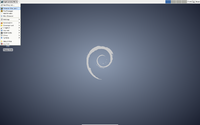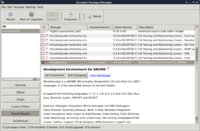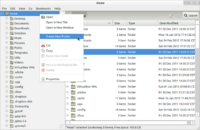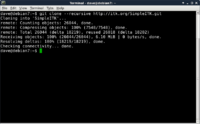SimpleITK/GettingStarted/Visual guide to building on Linux: Difference between revisions
Danmueller (talk | contribs) mNo edit summary |
Danmueller (talk | contribs) mNo edit summary |
||
| Line 85: | Line 85: | ||
On my laptop (Acer Aspire 5755G, Intel® Core™ i7-2630QM CPU @ 2.00GHz × 8, 2GB RAM) the build took about 4 hours. | On my laptop (Acer Aspire 5755G, Intel® Core™ i7-2630QM CPU @ 2.00GHz × 8, 2GB RAM) the build took about 4 hours. | ||
After the build is finished, you need to add SimpleITK to your <code>LD_LIBRARY_PATH</code>: | |||
export LD_LIBRARY_PATH=$LD_LIBRARY_PATH:~/ITK/SimpleITK/Build/lib | |||
You can now optionally check to see if the build worked: | You can now optionally check to see if the build worked: | ||
Revision as of 21:55, 4 February 2012
This guide gives detailed instructions for building SimpleITK on Linux. It is written for beginners getting started with SimpleITK.
Why Linux?
- Linux is freely available
- It has all the required tools
- Did I mention it's free?
Step 1: Get Linux
The first step is to install a Linux distribution. Some popular ones are:
There are many online tutorials explaining how to install your chosen Linux distribution:
- Ubuntu
- Mint
If you are a Windows user, you may consider running Linux on a virtual machine. Some popular virtual machine environments are:
Again, there are heaps of tutorials:
- Installing Ubuntu inside Windows using VirtualBox
- How to Install Ubuntu on VirtualBox
- Install Linux Mint 12 in VirutalBox
- How to Install Linux Mint in Virtualbox (youtube)
This guide uses Linux Mint 12, but the steps are very similar for other Linux distributions.
Step 2: Install build tools
The next step is to install the required build tools.
Open a terminal window (Menu > Terminal) and run the following command:
sudo apt-get install cmake cmake-curses-gui gcc g++ git giggle python python2.7-dev ipython monodevelop
Confirm that you want to install the packages (press "y"), then wait for the installation to complete.
Alternatively, you could manually select each software package from the Software Manager (Menu > Software Manager).
Step 3: Get SimpleITK source code
The next step is to get the SimpleITK source code using git.
Decide where you want to put the source code. I'm putting mine in home/ITK:
cd ~ mkdir ITK cd ITK
Of course you can do this visually via the file manager (Menu > Files).
Now download the SimpleITK source code, by entering the following command in the Terminal:
git clone --recursive http://itk.org/SimpleITK.git
Now change to the SimpleITK directory:
cd SimpleITK
Step 4: Build SimpleITK
The next step is to start building.
The recommended way to build is via the so-called "super build":
mkdir Build cd Build sudo cmake ../SuperBuild
If you prefer not to build with elevated privileges (i.e. omit sudo) you can firstly install Python distribute:
sudo apt-get install curl curl -O http://python-distribute.org/distribute_setup.py sudo python distribute_setup.py
and then simply execute CMake:
cmake ../SuperBuild
The SuperBuild generates make files which takes care of downloading and building ITK, SWIG, and Lua, as well as SimpleITK. On my system, by default, wrappers were generated for C# and Lua.
To start the (long) build process, type:
make
On my laptop (Acer Aspire 5755G, Intel® Core™ i7-2630QM CPU @ 2.00GHz × 8, 2GB RAM) the build took about 4 hours.
After the build is finished, you need to add SimpleITK to your LD_LIBRARY_PATH:
export LD_LIBRARY_PATH=$LD_LIBRARY_PATH:~/ITK/SimpleITK/Build/lib
You can now optionally check to see if the build worked:
cd SimpleITK-build ctest
All (or at least most) of the tests should pass.