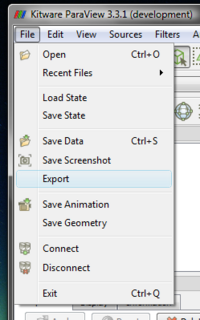Exporting Scenes: Difference between revisions
From KitwarePublic
Jump to navigationJump to search
No edit summary |
No edit summary |
||
| Line 9: | Line 9: | ||
* *.x3db -- [http://www.vtk.org/doc/nightly/html/classvtkX3DExporter.html X3D Binary] | * *.x3db -- [http://www.vtk.org/doc/nightly/html/classvtkX3DExporter.html X3D Binary] | ||
* *.pov -- [http://www.vtk.org/doc/nightly/html/classvtkPOVExporter.html POV-Ray] | * *.pov -- [http://www.vtk.org/doc/nightly/html/classvtkPOVExporter.html POV-Ray] | ||
* *.html -- Using WebGL to render a surfacique 3D scene into a web page. | * *.html -- Using WebGL to render a surfacique 3D scene into a web page. [http://paraviewweb.kitware.com/PWApp/WebGL?name=mummy-state&button=View Static Standalone WebGL example from ParaViewWeb] | ||
Revision as of 19:26, 14 September 2012
ParaView provides functionality to export any scene set up with polygonal data (i.e without volume rendering). Currently X3D (ASCII as well as binary), VRML (Virtual Reality Modeling Language), and POV-Ray are supported. To export a scene, set up the scene in a 3D view. Only one view can be exported at a time. With the view to be exported active, choose File | Export. A new HTML/WebGL exporter is also now available in ParaView/master or in ParaView 4 as a plugin.
The file-open dialog will list the available types. The type is determined based on the extensions of the file written out:
- *.vrml -- VRML
- *.x3d -- X3D ASCII
- *.x3db -- X3D Binary
- *.pov -- POV-Ray
- *.html -- Using WebGL to render a surfacique 3D scene into a web page. Static Standalone WebGL example from ParaViewWeb