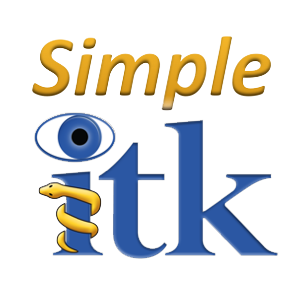SimpleITK/GettingStarted: Difference between revisions
| Line 34: | Line 34: | ||
:: <u><b>Wheels</b></u> | :: <u><b>Wheels</b></u> | ||
From the command line use the [https://pip.pypa.io/en/latest/index.html pip program] to install: | |||
$ pip install --trusted-host itk.org -f https://itk.org/SimpleITKDoxygen/html/PyDownloadPage.html SimpleITK | $ pip install --trusted-host itk.org -f https://itk.org/SimpleITKDoxygen/html/PyDownloadPage.html SimpleITK | ||
Revision as of 00:33, 14 February 2017
SimpleITK provides a simplified interface to ITK in a variety of languages. You can either download binaries, if they are available for your platform and prefered language, or you can build SimpleITK yourself.
Additionally, there are several recommended third-party software packages.
After you have installed SimpleITK, please look to the Tutorial or the Doxygen pages for more information.
Downloading the binaries
One of the great advantages of SimpleITK is that (typically) you do not have to build it — you can simply download the binaries and get started right away!
Currently, Python binaries are available on Windows, Linux and Mac OS X. C# and Java binaries are available for Windows. We are also working towards supporting R packaging.
Python binary files
There are currently two Python binary package choices: Python Wheels, and Binstar packages for the Anaconda Python distribution.
Before you install SimpleITK we highly recommend that you create a virtual environment into which you install the package. Note that different Python versions and distributions have different programs for creating and managing virtual environments.
The use of a virtual environment allows you to elegantly deal with package compatability issues, to quote The Hitchhiker’s Guide to Python!:
A Virtual Environment is a tool to keep the dependencies required by different projects in separate places, by creating virtual Python environments for them. It solves the “Project X depends on version 1.x but, Project Y needs 4.x” dilemma, and keeps your global site-packages directory clean and manageable.
Programs for creating virtual environments include virtualenv and pyvenv for generic Python distributions, conda for the anaconda distribution, and canopy_cli for the canopy distribution.
Generic Distribution
If you are working with the generic Python distribution you can install a Wheel with the lasted version of pip (>=8.1.2).
First thing you should do is create a virtual environment (virtualenv or pyvenv tools) and activate it.
Note: you can always manually download the wheels for your operating system and Python version directly from sourceforge.
- Wheels
From the command line use the pip program to install:
$ pip install --trusted-host itk.org -f https://itk.org/SimpleITKDoxygen/html/PyDownloadPage.html SimpleITK
The pip package manager should automatically find the correct package for MS Windows, OS X and GNU Linux if your version is supported. Currently, some wheels are too large to host on pipy, so the above command can be used across platforms to download SimpleITK. If the shorter `pip install SimpleITK` is used it may not download the most recent wheel for all platforms.
- If your pip version in the virtual environment is stale (<8.1.2) you need to update it (pip install -U pip).
Anaconda Distribution
First thing you should do is create a virtual environment (conda tool) and activate it.
Currently there are compiled binaries on Anaconda Cloud, easily installed with:
$ conda install -c https://conda.anaconda.org/simpleitk SimpleITK
Beta and release candidate packages are also available on Anaconda cloud under the dev label:
$conda install -c https://conda.anaconda.org/simpleitk/label/dev SimpleITK
Enthought Canopy Distribution
First thing you should do is create a virtual environment (canopy_cli tool) and activate it.
Currently there are no binaries supported with this distribution. You will need to compile SimpleITK yourself. (Using pip installation may work.)
C# binary files
Binaries for select C# platform can be found on SimpleITK's SourceForge page. Installing the library should only involve importing the unzipped files into you C# environment. The files have the following naming convention:
SimpleITK-version-CSharp-buildplatform-targetplatform.zip
eg.
SimpleITK-0.10.0-CSharp-win32-x86.zip SimpleITK-0.10.0-CSharp-win64-x64.zip
Details about how to set up a C# Visual Studio project with SimpleITK can be found in the Visual Guide to SimpleITK with CSharp.
More information about getting started with a sample C# program can be found in A visual guide to building SimpleITK on Linux
Java binary files
Binaries for select Java platforms can be found on SimpleITK's SourceForge page. Installation instructions are available at a visual guide to SimpleITK in Java.
Nightly binaries
The latest binaries for the current development version of SimpleITK are also generally available. Binary packages are built as part of the nightly regression testing system. The download links are available from the CDash dashboard in the "Nightly Packages" section.
Each row on the dashboard is a SimpleITK build on a particular system, and if the build was successful there will be a package icon:  which links to the packages build by the system. A user may directly download the built package from such a link.
which links to the packages build by the system. A user may directly download the built package from such a link.
Build It Yourself
In many cases a user does not need to build SimpleITK because of the pre-built binaries available (see above). However there are several reasons a user might prefer to build SimpleITK from source:
- The binary files for your programming language of choice are not (yet) distributed
- You want the live on the bleeding edge by using the latest-and-greatest version of SimpleITK
- You want to wrap your own filters using the SimpleITK infrastructure
- You want to contribute to the development of SimpleITK
- To use the SimpleITK's C++ interface and/or use ITK directly
Prerequisites
To build SimpleITK you need:
- A recent version of CMake >= 3.3 with SSL support for https.
- A supported compiler
- To use the latest developmental version, source code can be downloaded with git >= 1.65
- Git is required if building SimpleITK using "SuperBuild" (see below) to automatically download the matching version of ITK and SWIG
- Windows users may prefer msysGit
- It is recommended to have numpy installed when testing Python bindings
Recipes/ Formulas/ Short Cuts
For some environments we have short cuts, scripts, for automated building of SimpleITK:
- For the Anaconda Python distribution: The recipe for the SimpleITK build is in the official conda-recipe repository.
# get the recipe git clone https://github.com/conda/conda-recipes.git cd conda-recipes/python # build with your default Python (likely 2.7) conda build simpleitk # or build with 3.x CONDA_PY=34 conda build simpleitk
- For the R language you can use the devtools installer (currently only for Linux/OS X): This script will download, build and install SimpleITK into your R environment. Please modify the number of processors to use based on your system (in our example below we set it to six)
devtools::install_github("SimpleITK/SimpleITKRInstaller", args=c('--configure-vars="MAKEJ=6"'))
- On the Mac, with the Homebrew package manager, a SimpleITK formula is available: https://github.com/Homebrew/homebrew-science/blob/master/simpleitk.rb for multiple language wrappings.
- For the Lua language with the Luarocks module deployment system, a SimpleITK rockspec is available on github.
# get the rock spec git clone https://github.com/SimpleITK/SimpleITKLuaRock.git cd SimpleITKLuaRock # build and install the SimpleITK Lua module luarocks install simpleitk-1.0-0.rockspec
Source code
There are two options to obtain the SimpleITK source code:
- Download a released version from the SimpleITK SourceForge page
- Download the latest development version using git
git clone http://itk.org/SimpleITK.git
Building using SuperBuild
After downloading SimpleITK's source code we STRONGLY recommend to run cmake on the SuperBuild subdirectory of SimpleITK. Execute the following commands in the parent of the SimpleITK source directory to configure the SuperBuild:
mkdir SimpleITK-build cd SimpleITK-build cmake ../SimpleITK/SuperBuild
The SuperBuild will automatically download and build the matching version of ITK and SWIG needed to compile SimpleITK. Additionally, it will set recommended compilation flags to minimize the size of the library and enable support for large libraries. This is the recommended way to build SimpleITK and is easiest.
If you get an error message saying that ITK_DIR is not set then, you did not correctly point cmake to the SuperBuild sub-directory. Please erase your binary directory, and point cmake to the SimpleITK/SuperBuild sub-directory.
The cmake configuration process should automatically find supported languages and enable SimpleITK wrapping for them. To manually enable a language toggle the appropriate WRAP_LANGUAGE cmake variable to ON. Verify and/or correct the advanced cmake variables to the language specific executable, libraries and include directories. For example if you have multiple Python installations ensure that all related Python variable refer to the same versions.
Then use your make utility or your cmake chosen build utility to build SimpleITK.
SimpleITK takes a while to build. Some tips and tricks to speed up development time are listed here.
Building manually
This is not the recommended way of building SimpleITK, but it can be useful if you want to use a system version of ITK and/or SWIG, or if you do not want to (or can not) use git (due to firewall, etc).
- Setup the prerequisites as described above (i.e. CMake and supported compiler)
- Install the matching version of SWIG >= 3.0.5
- e.g. Windows users may install swigwin-3.0.5
- Download the SimpleITK source code from the SourceForge page
- Download the matching version of ITK
- e.g. SimpleITK 0.10.0 uses [ http://sourceforge.net/projects/itk/files/itk/4.10/InsightToolkit-4.10.0.tar.gz/download ITK 4.10.0 (tag v4.10.0)]
- Configure ITK using CMake
- BUILD_EXAMPLES=OFF, BUILD_TESTING=OFF, BUILD_SHARED_LIBS=OFF, ITK_USE_REVIEW=ON
- Build ITK
- Be sure to note the build settings e.g. Release x64
- Configure SimpleITK using CMake
- Set ITK_DIR to the location of the ITK build location from the previous steps
- Build SimpleITK
- Be sure to configure the build settings exactly the same as ITK e.g. Release x64 and CXX_FLAGS
A visual guide to building SimpleITK on Linux
Testing
After compilation the prudent thing to due is to test SimpleITK to ensure your build is stable and suitable for use and installation. The following commands execute the SimpleITK tests.
cd SimpleITK-build/SimpleITK-build ctest
On Windows you will need to specify configuration. Typically that would be the Release configuration, as such:
cd SimpleITK-build/SimpleITK-build ctest -C Release
If all tests fail, verify that you have the testing data in your source tree (the reason for the "--recursive" flag in the git command) AND that you have added the correct path to your *_LIBRARY_PATH.
Python installation
To install a built python package into the system Python, as root run:
cd SimpleITK-build/Wrapping/Python python Packaging/setup.py install
Alternatively, a Python virtual environment can be created and the distribution installed there.
If you build the "dist" target a Python Wheel file (.whl) will be created in the "Wrapping/Python/dist" directory.
R installation
To install a built R package:
cd SimpleITK-build/Wrapping/R/Packaging R CMD INSTALL SimpleITK
This will install the R package "SimpleITK" in /usr/local as root or your local R installation directory.
If you are working in a multi-user environment, and are considerate of your fellow users you can install the package in a local directory:
- Create a local directory where you will install your R packages
mkdir my_R_libs
- Add an environment variable to your .bashrc
export R_LIBS="/path_to/my_R_libs"
- source your .bashrc and check the R library path, in an R shell >.libPaths()
- install
cd SimpleITK-build/Wrapping/R/Packaging R CMD INSTALL -l /path_to/my_R_libs SimpleITK
Recommended Software
Fiji (Fiji is Just ImageJ)
SimpleITK has a built in function, "itk::simple::Show()", which can be used for viewing images in an interactive session. Currently, this function by default Show invokes Fiji then ImageJ to display images. ImageJ was chosen because it can handle all the image types that SimpleITK supports, even 3D vector images with n components.
The Show function first searches the "PATH" environment variable, then additional standard locations are examined, if problems are encountered the correct path can be added to this environment variable and the "debugOn" option to "Show" flag set.
ImageJ
If ImageJ is used then we recommend downloading a recent version of ImageJ from the official home page. Recent versions come with support for the Nifti ( *.nii ) file format, which SimpleITK uses to export to ImageJ.
Note: Linux installation requires an additional step. The "Show" function searches for an executable named ImageJ or imagej, however the default tarball does not come with this file. Instead it comes with a file names script. This file contains the installation instructions. In short the file should be renamed to "imagej" and the site specific variables for the installation location, and java must be set. Also consider the "newwindow" variable... Do you really want a new instance of ImageJ launched each time you use Show? Lastly, as the installation instructions indicate, the imagej wrapper should be in your path.
iPython and Jupyter
If you are using python, ipython with Jupyter is terrific environment to perform interactive computing for image processing. With the addition of numpy and scipy, you'll have a powerful interactive environment.
We have instructional SimpleITK Jupyter Notebooks which can help you get started.