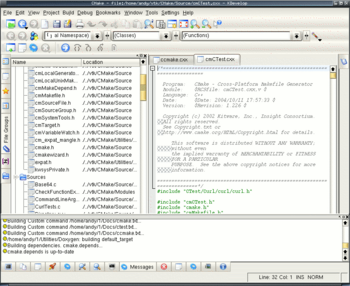CMake Generator Specific Information
KDevelop3 Generator
KDevelop3 is in alpha state, so use it carefully. Available in CVS as of October 12th 2004. Currently only reported to work in KDevelop 3.0.4.
Beside creating all the same files as UNIX Makefile generator, it creates in the toplevel binary directory files:
Project.kdevelop Project.kdevelop.filelist
The first one is XML describing the project, while the second one is a list of relative paths to the source files. The source files are grouped based on globbing expression in the XML file.
Some random thoughts
Alex Neundorf wrote a patch for CMake ( http://www.cmake.org ) that adds KDevelop generator for CMake. What this means is that CMake can generate project files for KDevelop.
That said, we ran into a bit of trouble. The problem is that so far we could not figure out a way for sources to be in one directory and all build files being in another. That includes all KDevelop files.
Why is this good? Well, several reasons. First one, to remove all the build files (generating tar, doing CVS etc, start all over), all you do is to remove build tree. Also, sometimes sources are located in a readonly partition (such as CD-ROM, /usr/share/doc/... etc). Another problem is when you use the same source tree for different build trees. In that case, the source has to provide all KDevelop files, which may not be acceptable.
So, I played with the Alexes patch and managed to get it working by doing the following:
- Create two files: Project.kdevelop and Project.kdevelop.filelist
- In Project.kdevelop put all necessary XML stuff including the projectdirectory tag that points to the build tree
- In the Project.kdevelop.filelist I had relative paths to actual source files
So, it worked fine with couple of problems.
- I can build fine
- I can use File Groups to browse through the list of source files
- CVS, Subversion etc do not work since they try to update build tree
- File tree shows build tree and I cannot see the source files.
The possible solutions:
1. Write Project.kdevelop.filelist to source tree and point projectdirectory to the source tree
+ simple to implement + everything works - need writable source tree - you cannot use same source tree for different builds except if exactly the same files are used in all of them (no conditional compiling)
2. Add support for specifying directory for CVS, Subversion, and File tree
+ More clean integration + No pollution of source tree - Require individual settings for all possible modules (CVS, Subversion...) - Require modification of KDevelop
3. Have actual sourceDirectory and buildDirectory distinction.
+ The cleanest integration + No pollution of source tree - Require modification of KDevelop
How to generate NMake Makefiles using Visual C++ Express Edition (free Visual Studio 8)
Goal
To compile your project on the command line using the one-year free Visual C++ 2005 Express Edition, you can generate NMake Makefiles with CMake, and then use nmake.
Rationale
To use the free compiler, 'Visual C++ Express Edition' and 'Microsoft Platform Software development Kit (SDK)' have to be downloaded and installed separately. The batch file for the 'Visual Studio 2005 Command Prompt' must be update to include the path, the include directory, and the libraries for Microsoft Platform SDK.
Instructions
Download VC Express *and* Platform SDK from http://www.microsoft.com. Install them in C:\Program Files. The license expires one year after your start using it.
Create a batch file called 'VS8_Command_Prompt.bat' in your home directory (for example in C:\cygwin\home\my_username\Bin). Edit this file and type:
@echo off @set PATH=C:\Program Files\Microsoft Platform SDK\Bin;%PATH% @set INCLUDE=C:\Program Files\Microsoft Platform SDK\Include;%INCLUDE% @set LIB=C:\Program Files\Microsoft Platform SDK\Lib;%LIB% if not exist "C:\Program Files\Microsoft Visual Studio 8\VC\vcvarsall.bat" goto missing echo call "C:\Program Files\Microsoft Visual Studio 8\VC\vcvarsall.bat" call "C:\Program Files\Microsoft Visual Studio 8\VC\vcvarsall.bat" goto :eof :missing echo Missing file echo "C:\Program Files\Microsoft Visual Studio 8\VC\vcvarsall.bat" goto :eof
Create a Windows shortcut called "VS8_Command_Prompt" in your Desktop. Right click and go to Properties. Edit the shortcut tab (replace x86 with amd64, x64, ia64, x86_amd64, or x86_ia64 depending on your processor type):
Target: %comspec% /k ""C:\cygwin\home\Sylvain\Bin\VS8_Command_Prompt.bat"" x86 Start in: C:\cygwin\home\my_username\Bin
Double-click on your VS8_Command_Prompt shortcut. Go to your build directory.
cd my_build_directory
Use CMakeSetup.exe (replace 2.2 with your CMake version number)
\Program Files\CMake 2.2\bin\CMakeSetup.exe <my_source_directory>
Click 'Configure' in the CMake Window
Select 'Build for: NMake Makefiles'
Set the CMake variables, click 'Configure', and then 'Ok'.
Check you have a Makefile in your build directory. In the VS8_Command_Prompt, and type:
nmake
Your project should compile now.
Combining the $99 "Standard Edition" of Microsoft Visual C++ .NET 2003 with the free Visual C++ Toolkit 2003
Goals
- 1: To build fully debuggable executables with the Standard Edition of Visual C++ .NET 2003
- 2: To build optimized release mode executables with the free Visual C++ Toolkit without spending the extra money on Visual Studio or C++, Pro or Enterprise editions.
Rationale
The debugger and libraries that come with the $99 Standard Edition of Microsoft Visual C++ .NET 2003 are sufficient for most C++ developers' day-to-day work. Their primary goal is to build their stuff with debug info for their own consumption only. Sometimes, though, a developer needs to build an optimized version, for example, in order to reproduce a bug that only occurs in optimized builds.
However, the Standard Edition has the annoying limitation of not allowing optimized builds even though Microsoft includes their optimizing compiler in their free Visual C++ Toolkit. On the other hand, the free toolkit has the annoying limitation of not including nmake and not having full support for debug builds.
So... the combination of the two gives the best of both worlds, still at the reasonably low price of approximately $99 USD. (The debugger and its UI elements alone are well worth this price.) Check the license agreements to make sure that your use of the Standard Edition and the free Toolkit are both valid within the scope of their respective licenses.
Instructions
Both Visual Studio and the Visual C++ Toolkit come with their own "Command Prompt" shortcuts. The trick to combining them is to make your own command prompt shortcut that simply configures itself using a batch file which calls each of the other batch files. If you look at the vsvars32.bat and vcvars32.bat files referenced below, you'll see that they simply set up some environment variables. Most importantly, they prepend their own relevant choices to the PATH, INCLUDE and LIB environment variables. Since they both prepend, the last one called "wins."
Create your own batch file "CombinedVSCmdPrompt.bat" and add the following commands to it:
@rem
@rem Change the following path names if you have installed Visual Studio or the
@rem Visual C++ Toolkit in non-default locations...
@rem
@if exist "%PROGRAMFILES%\Microsoft Visual Studio .NET 2003\Common7\Tools\vsvars32.bat" (
@call "%PROGRAMFILES%\Microsoft Visual Studio .NET 2003\Common7\Tools\vsvars32.bat"
@echo.
@if exist "%PROGRAMFILES%\Microsoft Visual C++ Toolkit 2003\vcvars32.bat" (
@call "%PROGRAMFILES%\Microsoft Visual C++ Toolkit 2003\vcvars32.bat"
@echo.
@echo INFO: Visual C++ Toolkit 2003 also found.
@echo. Called the toolkit's vcvars32.bat *AFTER* Visual Studio's vsvars32.bat...
@echo.
)
@echo INFO: Build environment successfully set...
@echo.
) else (
@echo WARNING: vsvars32.bat not found in "%PROGRAMFILES%\Microsoft Visual Studio .NET 2003\Common7\Tools"...
@echo.
@echo. Install Visual Studio .NET 2003 in its default location or
@echo. modify "%~f0" to find vsvars32.bat where it is...
@echo.
)
Now, create a "Combined Edition Visual C++" command prompt shortcut that has the following properties:
Target: %SystemRoot%\system32\cmd.exe /K call "C:\Full\Path\To\CombinedVSCmdPrompt.bat" Start in: C:\Binary\Directory\Of\Your\Favorite\Project
When you double click this shortcut, you should be all set to invoke CMakeSetup.exe from it (to use CMake's GUI) or to invoke cmake.exe directly (to use the command line tool) to configure and generate your make files. This technique works when using the "NMake Makefiles" generator for either Debug or Release build flavors when cmake or CMakeSetup is invoked from this special hybrid command prompt that you've created.
Always invoke CMakeSetup, cmake and nmake from this hybrid command prompt when using this technique. If you invoke CMakeSetup through a shortcut, it will not have the special environment that you've carefully set up here and it will not use the optimizing compiler in the generated make files.
You can use either "NMake Makefiles" or "Visual Studio 7 .NET 2003" generators for Debug builds.
(NOTE: It may be possible to use the Visual Studio generator for an optimized build, but I have not tried very hard, since it's so easy via nmake. There is a warning that you'll sometimes see in the build output when you try to build an optimized build in Visual Studio Standard Edition that says "This edition of Visual C++ does not support the optimizing compiler." I haven't figured out if that warning comes from the fact that my Visual Studio paths are set up differently than my hybrid command prompt or if there's a hard-coded enforcement of this "rule" in the Standard Edition. Add a note here if you discover more along these lines!)