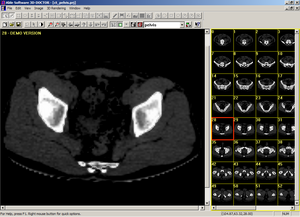KWWidgets/Projects/3DWidgets/Part2/Study Medical
From KitwarePublic
Jump to navigationJump to search
3D Doctor
3D-DOCTOR is produced by Able Software Corp. 3D Doctor
3D-DOCTOR is an advanced 3D modeling, image processing and measurement software for MRI, CT, PET, microscopy, scientific, and industrial imaging applications. Extract from Able SW website linked above.
Widgets
Boundary Editor
Error creating thumbnail: Unable to save thumbnail to destination
Trace
- Draw a new boundary line in the current image plane
Rectangle
- Draw rectangle type boundaries
Circle
- Draw circle or ellipse type boundaries
Add Node
- Add a node to an existing line
Delete Node
- Delete a node from an existing line
Move Section
- Move a node of an existing line
Split Boundary
- Split an existing line into two separate ones at a selected location
Close Boundary
- Close a line to make it a closed polygon
Copy Boundary
- Make an identical line from an existing line
Delete Boundary
- Delete an existing boundary
Move Boundary
- Move a boundary to a new location
Merge
- Delete all boundary lines within a selected region or entire image
Set Object
- Set a selected boundary to the current object
Show Info
- Show information and measurements related to this boundary
Histogram
- Calculate the image histogram from the selected boundary
Measure Tool
Error creating thumbnail: Unable to save thumbnail to destination
Measure
- The mouse is used to draw a polygon or a polyline in the image window, then parameters related to this line or polygon will be shown in the Status Bar including: Length, Area, Volume, Surface, and Average and Variance of pixels in the polygon.
Angle
- The mouse is used to draw two lines then a message box shows the angle between the two lines.
Profile
- The mouse is used to draw a line or polygon on the image, then a new window shows the image density profile along the 2D line.
Histogram
- The mouse is used to draw a line or polygon on the image, then the histogram for the defined region is shown in a new window.
3D Profile
- The mouse is used to draw a line or polygon on the image, then a new window shows the image density profile along the 3D line.
ROI Editor
Error creating thumbnail: Unable to save thumbnail to destination
Polygon ROI
- Draw a polygon (series of lines).
Rectangle ROI
- Draw a rectangle.
Circle ROI
- Draw a circle or ellipse.
Adjust ROI
- Adjust a region of interest.
Move ROI
- Move a region of interest.
Delete ROI
- Delete a region of interest.