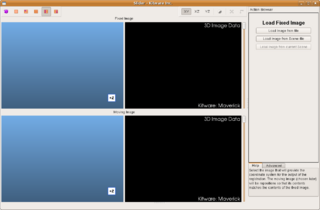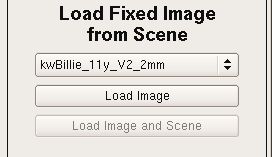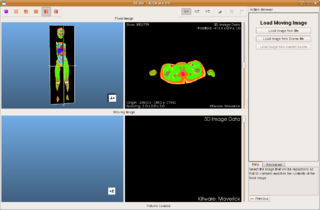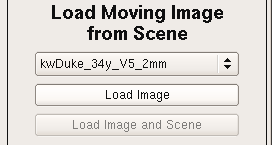Maverick/Slider
Slider
Slider is the Registration Application of Maverick. The application registers an image (moving) into an other image (fixed). Below is a short tutorial to use Slider.
Before starting
Slider can import images ( *.mha *.mhd *.gipl *.jpg *.bmp *.nrrd ) and scenes (*.mrml). By loading a scene in Slider, you can extract any image from the scene. Importing a scene can be useful if you want to import a LabelMap. Loading a LabelMap directly (*.mha) will not contain any label description, this is why you should load the LabelMap through a scene. You can use Maverick/Merlin to create MRML scenes ( e.g. use the Resample module to lower the resolution of your images ).
Loading a Fixed Image
The first screen invites you to select a fixed image. You can load an image or a scene. Loading a scene leads to another screen that lists all the volumes contained by the scene.
Select a volume from the list and click "Load Image". If the fixed and moving images are contained by the scene, you should click on "Load Image and Scene" to have the moving image available in the next step ("Load Image from Current Scene" will be enabled).
Loading a Moving Image
The fixed image is now loaded in the top views, a 3D and a 2D view. The second screen "Load Moving Image" invites you to select a moving image. The process is the same than for the fixed image. If a scene has been previously loaded, a third choice "Load Image from Current Scene" is now available. "Load Image from Current Scene" let you select a volume from the loaded scene.