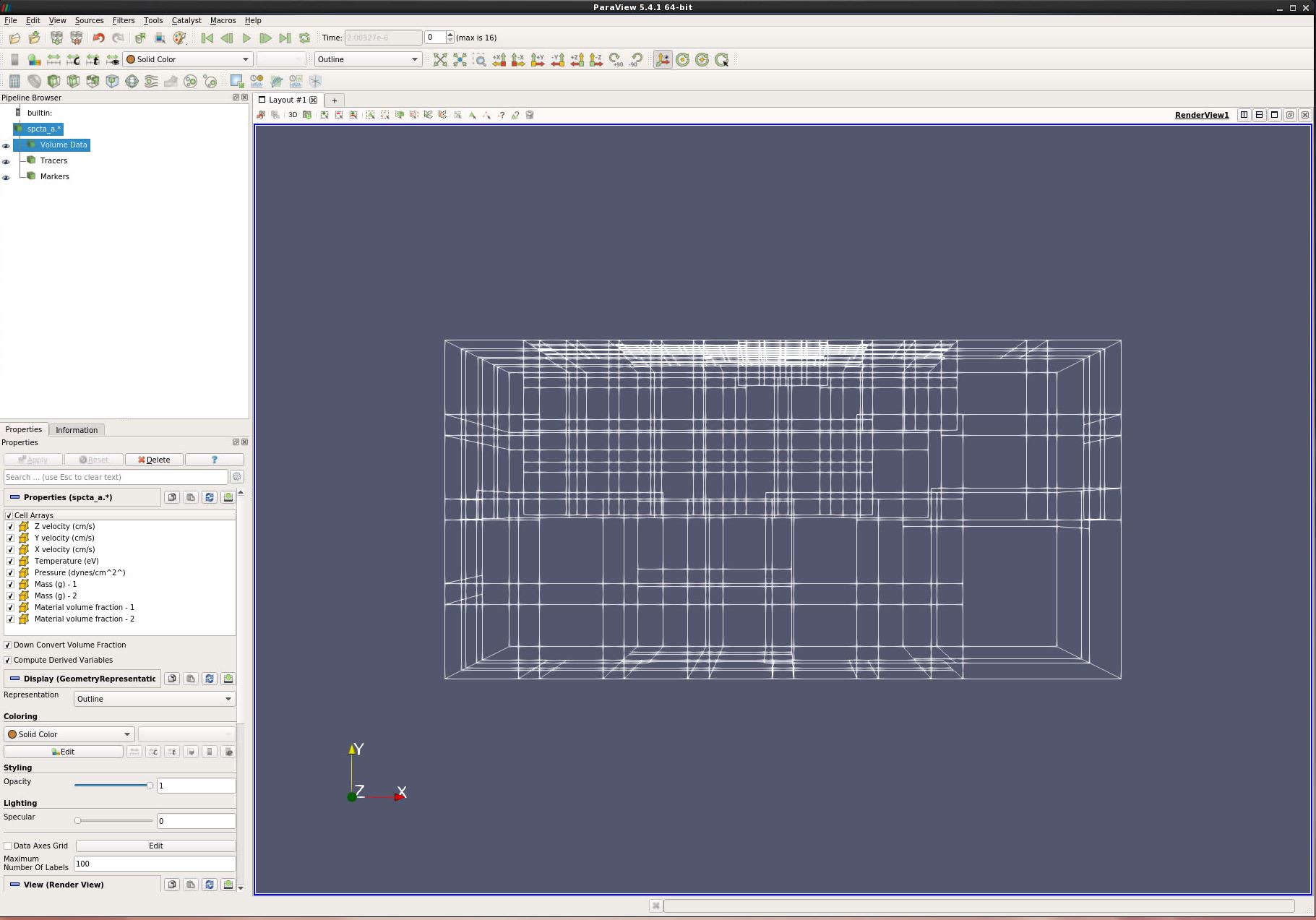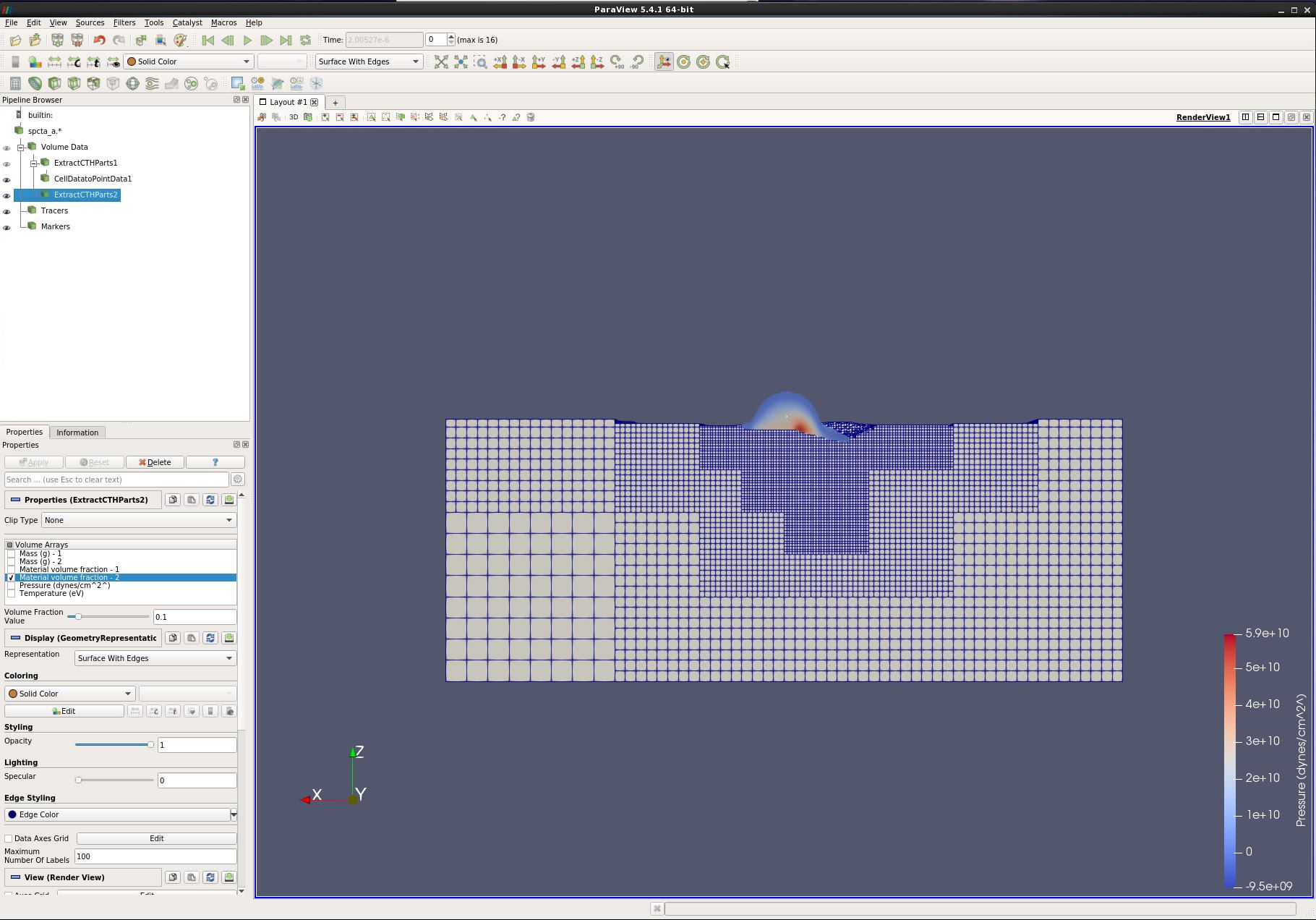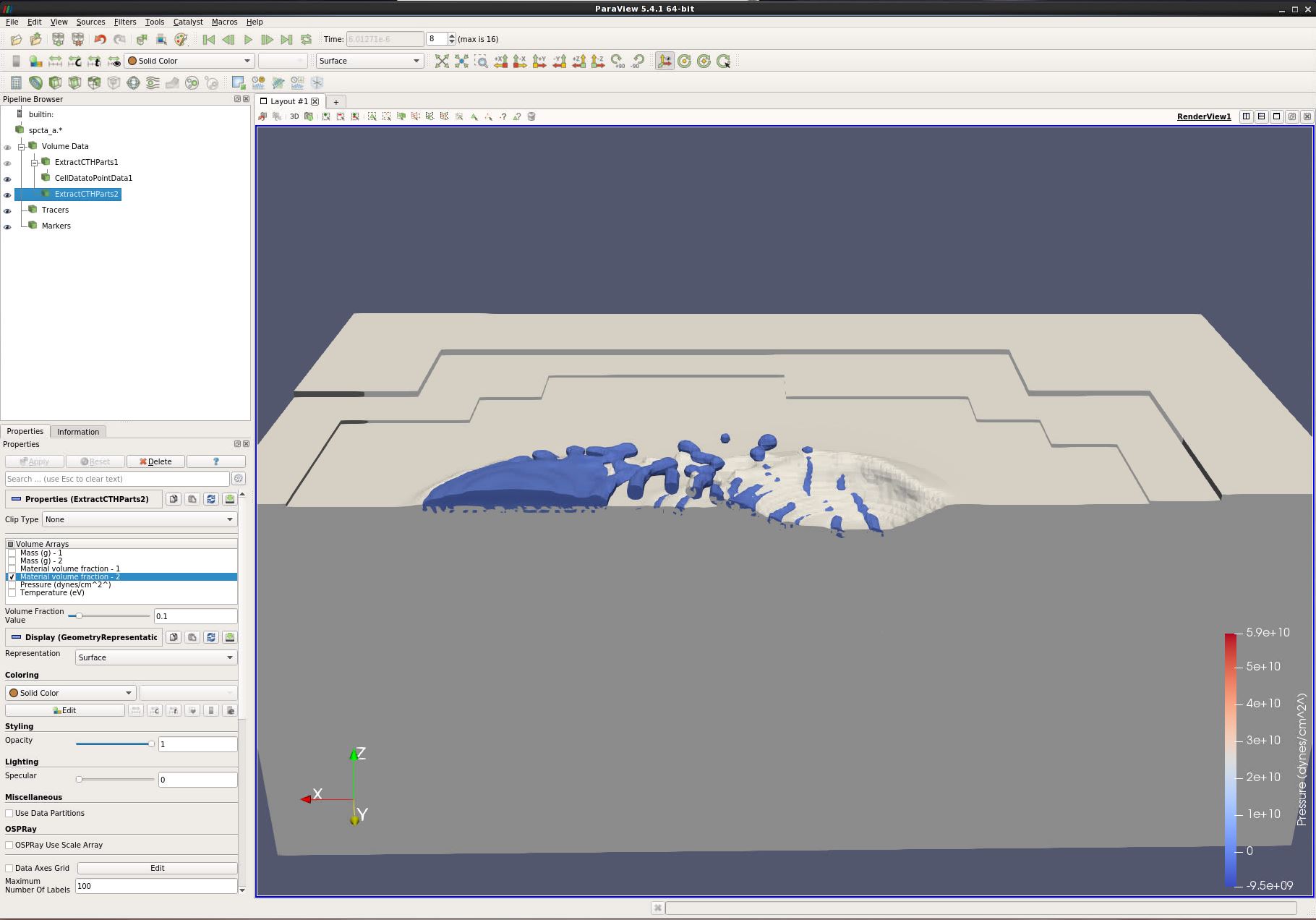ParaView and CTH: Difference between revisions
No edit summary |
No edit summary |
||
| Line 4: | Line 4: | ||
*This tutorial assumes that the user is already farmiliar with ParaView. If necessary, see tutorials https://www.paraview.org/Wiki/Beginning_ParaView and https://www.paraview.org/Wiki/Beginning_Sources_and_Filters. | *This tutorial assumes that the user is already farmiliar with ParaView. If necessary, see tutorials https://www.paraview.org/Wiki/Beginning_ParaView and https://www.paraview.org/Wiki/Beginning_Sources_and_Filters. | ||
= | =ParaView and CTH= | ||
ParaView reads spcth files in an very efficient manor. All material volume arrays go from 0 (representing 0%) to 1 (representing 100%). These are actually stored in the files as floats (4 bytes) or doubles (8 bytes). ParaView reads these into unsigned bytes, which range from 0 to 255. Generally, you want a surface (contour or clip by scalar) at about 10%. | |||
=A | =A CTH AMR example creating contours with the Extract CTH Parts filter= | ||
Our goal is to create a contour where Material Volume Fractions go from under 10% to over 10%. | Our goal is to create a contour where Material Volume Fractions go from under 10% to over 10%. | ||
*Start ParaView. | *Start ParaView. | ||
*Open spcta_a.0.[0-3]. Turn all variables on. Apply. | *Open '''spcta_a.0.[0-3]'''. Turn all '''variables''' on. '''Apply'''. | ||
*Filters/ CTH/ Extract CTH Parts. Turn off all Volume Arrays, except '''Material volume fraction - 1'''. Apply. | **There are three types of data that have been read in. | ||
**'''Volume data''' is the structured data from the CTH simuliation | |||
**'''Tracers''' are alan | |||
**'''Markers''' are alan | |||
**Notice the '''Down Convert Volume Fraction''' has been checked. This means that ParaView will store volume fractions as an unsigned byte. | |||
[[Image:CTH-1.JPG]] | |||
*'''Y-''' | |||
*Note that since we will have two materials touching each other, our default '''Volume Fraction Value''' will have some cells visible on top of each other. If this is not desired, change the value to '''0.5'''. | |||
*Coloring by point will be smoother than color by cell. Thus, we will convert variables to be point for anything we color. | |||
*Filters/ CTH/ '''Extract CTH Parts'''. Turn off all Volume Arrays, except '''Material volume fraction - 1'''. '''Apply'''. | |||
*Filters/ Alphabetical/ '''Cell Data to Point Data'''. Apply. | |||
*Paint by '''Pressure'''. | |||
*In the Pipeline Browser, select Volume Data (i.e., the raw cth data again). | *In the Pipeline Browser, select Volume Data (i.e., the raw cth data again). | ||
*Filters/ CTH/ Extract CTH Parts. Turn off all Volume Arrays, except '''Material volume fraction - 2'''. Apply. | *Filters/ CTH/ '''Extract CTH Parts'''. Turn off all Volume Arrays, except '''Material volume fraction - 2'''. '''Apply'''. | ||
* | *Change Representation to "Surface With Edges". | ||
*Play forward. | |||
[[Image:CTH-2.JPG]] | |||
*With the '''left mousebutton''', grab the 3d view and drag down. This will rotate the block face down. | |||
*With the '''right mousebutton''', grab the 3d view and drag down. This will move closer to the block face. | |||
*'''Play''' forward to about the 8th timestep. | |||
[[Image:CTH-3.JPG]] | |||
*Go back to the '''First Frame'''. | |||
*Change Representation to "Surface". | |||
*'''Play''' forward to about the 8th timestep. | |||
=Acknowledgements= | =Acknowledgements= | ||
Sandia National Laboratories is a multi-mission laboratory managed and operated by National Technology and Engineering Solutions of Sandia, LLC., a wholly owned subsidiary of Honeywell International, Inc., for the U.S. Department of Energy’s National Nuclear Security Administration under contract DE-NA-0003525. | Sandia National Laboratories is a multi-mission laboratory managed and operated by National Technology and Engineering Solutions of Sandia, LLC., a wholly owned subsidiary of Honeywell International, Inc., for the U.S. Department of Energy’s National Nuclear Security Administration under contract DE-NA-0003525. | ||
Revision as of 01:50, 10 October 2017
CTH datasets
This tutorial shows how to visualize CTH datasets (called spcth files). CTH is a multi-material, large deformation, strong shock wave, solid mechanics code developed at Sandia National Laboratories. A more complete writeup on CTH is here: http://www.sandia.gov/CTH/. CTH Spyplot files are Eulerian, or structured mesh datasets. They can be flat mesh or adaptive mesh refinement (i.e., AMR).
- This tutorial assumes that the user is already farmiliar with ParaView. If necessary, see tutorials https://www.paraview.org/Wiki/Beginning_ParaView and https://www.paraview.org/Wiki/Beginning_Sources_and_Filters.
ParaView and CTH
ParaView reads spcth files in an very efficient manor. All material volume arrays go from 0 (representing 0%) to 1 (representing 100%). These are actually stored in the files as floats (4 bytes) or doubles (8 bytes). ParaView reads these into unsigned bytes, which range from 0 to 255. Generally, you want a surface (contour or clip by scalar) at about 10%.
A CTH AMR example creating contours with the Extract CTH Parts filter
Our goal is to create a contour where Material Volume Fractions go from under 10% to over 10%.
- Start ParaView.
- Open spcta_a.0.[0-3]. Turn all variables on. Apply.
- There are three types of data that have been read in.
- Volume data is the structured data from the CTH simuliation
- Tracers are alan
- Markers are alan
- Notice the Down Convert Volume Fraction has been checked. This means that ParaView will store volume fractions as an unsigned byte.
- Y-
- Note that since we will have two materials touching each other, our default Volume Fraction Value will have some cells visible on top of each other. If this is not desired, change the value to 0.5.
- Coloring by point will be smoother than color by cell. Thus, we will convert variables to be point for anything we color.
- Filters/ CTH/ Extract CTH Parts. Turn off all Volume Arrays, except Material volume fraction - 1. Apply.
- Filters/ Alphabetical/ Cell Data to Point Data. Apply.
- Paint by Pressure.
- In the Pipeline Browser, select Volume Data (i.e., the raw cth data again).
- Filters/ CTH/ Extract CTH Parts. Turn off all Volume Arrays, except Material volume fraction - 2. Apply.
- Change Representation to "Surface With Edges".
- With the left mousebutton, grab the 3d view and drag down. This will rotate the block face down.
- With the right mousebutton, grab the 3d view and drag down. This will move closer to the block face.
- Play forward to about the 8th timestep.
- Go back to the First Frame.
- Change Representation to "Surface".
- Play forward to about the 8th timestep.
Acknowledgements
Sandia National Laboratories is a multi-mission laboratory managed and operated by National Technology and Engineering Solutions of Sandia, LLC., a wholly owned subsidiary of Honeywell International, Inc., for the U.S. Department of Energy’s National Nuclear Security Administration under contract DE-NA-0003525.