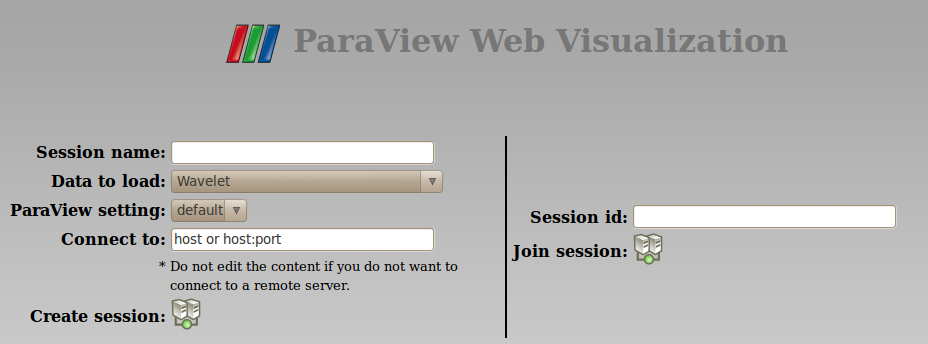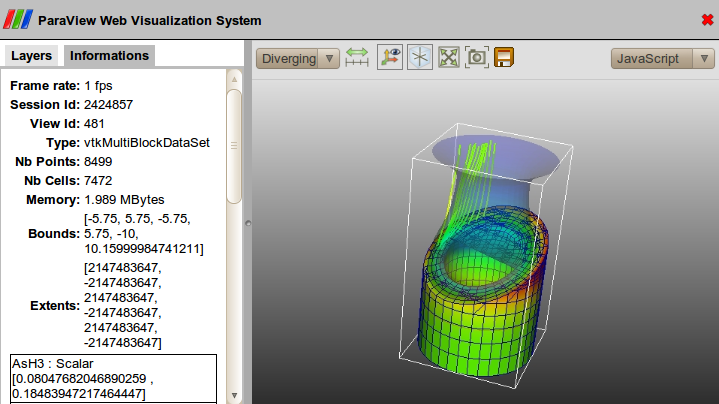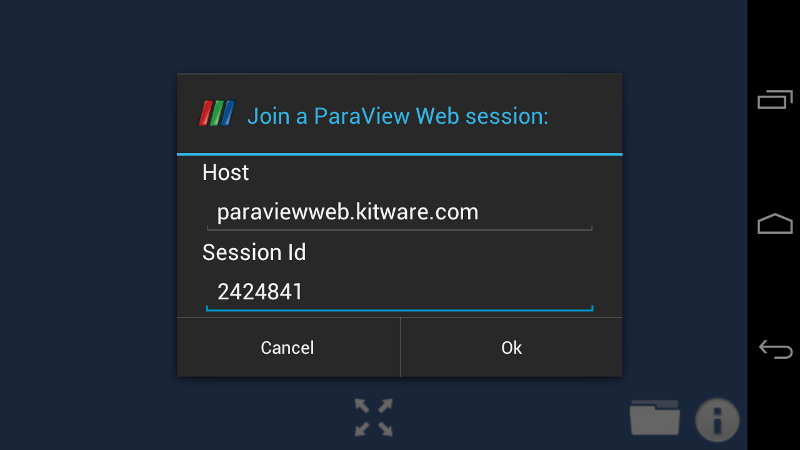VES/Connect To ParaViewWeb: Difference between revisions
No edit summary |
No edit summary |
||
| Line 17: | Line 17: | ||
In the above screenshot, note the <b>Session Id</b> in the <b>Information</b> tab. This session id is used to connect KiwiViewer to the session. | In the above screenshot, note the <b>Session Id</b> in the <b>Information</b> tab. This session id is used to connect KiwiViewer to the session. | ||
===Joining a ParaViewWeb session from KiwiViewer=== | |||
In KiwiViewer, select <b>ParaView Web</b> from the <b>Open Data</b> menu. You will see a <i>Join ParaViewWeb Session</i> dialog: | |||
[[Image: Paraview-web-dialog-landscape.png | PWApp Informtaion Tab (in web browser)]] | [[Image: Paraview-web-dialog-landscape.png | PWApp Informtaion Tab (in web browser)]] | ||
Enter the session id and touch Ok. KiwiViewer will use the network to contact ParaViewWeb, | Enter the session id and touch <b>Ok.</b> KiwiViewer will use the network to contact ParaViewWeb. If successful, the ParaViewWeb scene geometry is downloaded to KiwiViewer for local visualization. For large scene, the download may take some time to complete. | ||
Latest revision as of 19:21, 13 February 2012
Introduction
KiwiViewer can connect to existing ParaViewWeb sessions and download the scene for local visualization.
Creating a new session
Use a web browser to create a new ParaViewWeb session. Visit http://paraviewweb.kitware.com/PWApp/ and you'll see the welcome page:
Optionally, select a starting dataset or statefile from the Data to load dropdown. To start the session, click the icon next to Create session. You will begin a new ParaViewWeb session. On the left are the Layers and Information tabs, on the right is the visualization scene. For more documentation on ParaViewWeb and PWApp, visit http://paraviewweb.kitware.com/PW/
In the above screenshot, note the Session Id in the Information tab. This session id is used to connect KiwiViewer to the session.
Joining a ParaViewWeb session from KiwiViewer
In KiwiViewer, select ParaView Web from the Open Data menu. You will see a Join ParaViewWeb Session dialog:
Enter the session id and touch Ok. KiwiViewer will use the network to contact ParaViewWeb. If successful, the ParaViewWeb scene geometry is downloaded to KiwiViewer for local visualization. For large scene, the download may take some time to complete.