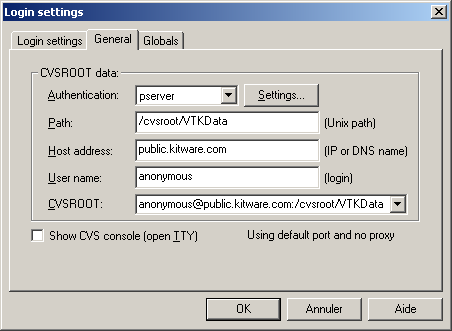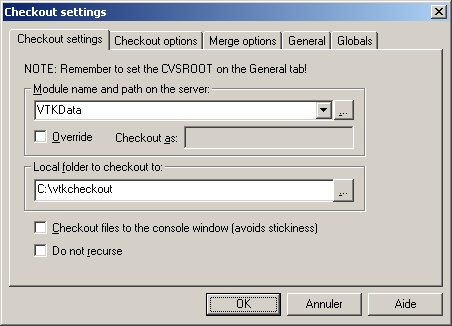VTK Get The Source Code Via WinCVS: Difference between revisions
No edit summary |
No edit summary |
||
| Line 48: | Line 48: | ||
--[[User:Aurelien|Aurelien]] 13:33, 10 Aug 2004 (EDT)Aurelien REGAT-BARREL | --[[User:Aurelien|Aurelien]] 13:33, 10 Aug 2004 (EDT)Aurelien REGAT-BARREL | ||
{{VTK/Template/Footer}} | |||
Latest revision as of 13:44, 20 December 2005
The VTK source code is accessible through an online CVS repository. To obtain the source code under Windows, you can use WinCVS which is a GUI front-end for CVS.
Download and install WinCVS from www.wincvs.org.
Then you can start WinCVS and configure it as explained in Access the CVS source-code repository.
Lets doing it step by step.
Log in to the CVS site repository
Menu Admin->Login...
Authentification : pserver
Path : /cvsroot/VTK
Host address : public.kitware.com
User Name : anonymous
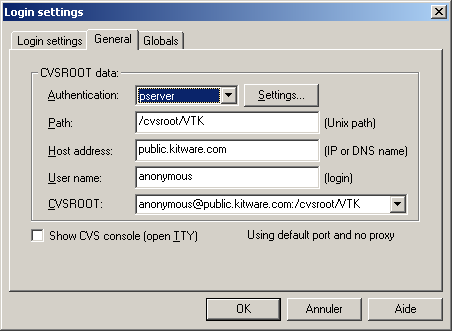
Click Ok. A new window pops up and ask you for a password.
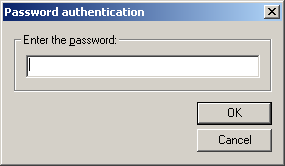
Enter vtk.
Now you should read this message on the bottom console :
***** CVS exited normally with code 0 *****
If so, you are connected. You can then ask for the VTK source code. To do this, you have to do a checkout.
Doing the checkout
Menu Remote->Checkout module...
Module name and path on the server: VTK
Local folder to checkout to: <the path where you want the source code to be>
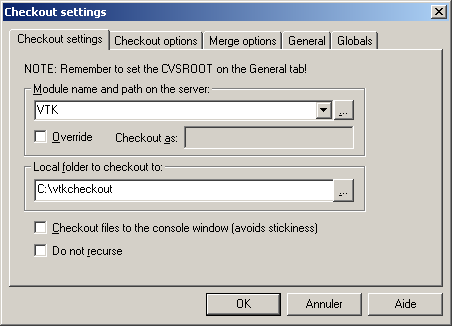
Click Ok. You should see the list of downloaded files in the bottom console.
Once terminated, you can do a checkout for the VTK Data. Do the same thing but change the module name to VTKData.
--Aurelien 13:33, 10 Aug 2004 (EDT)Aurelien REGAT-BARREL