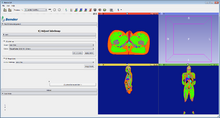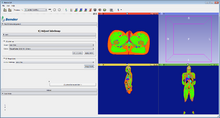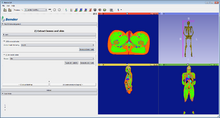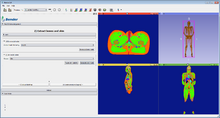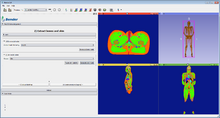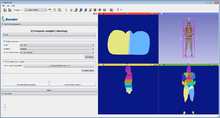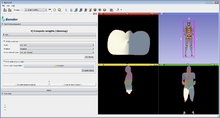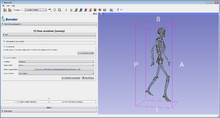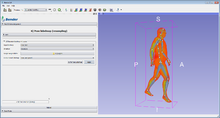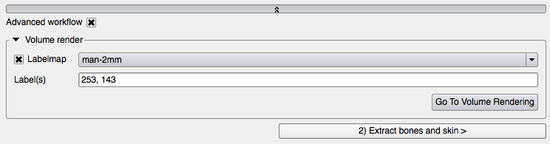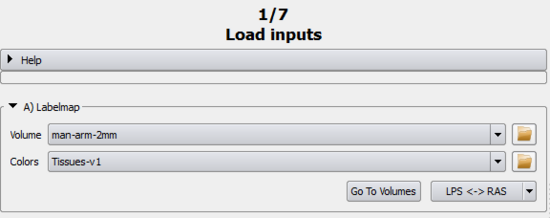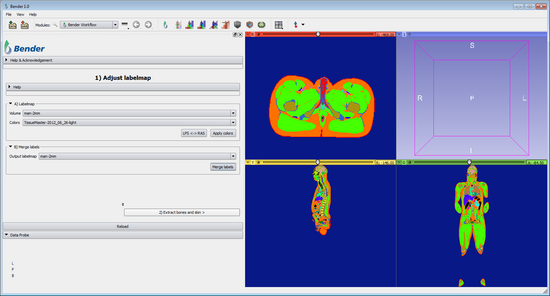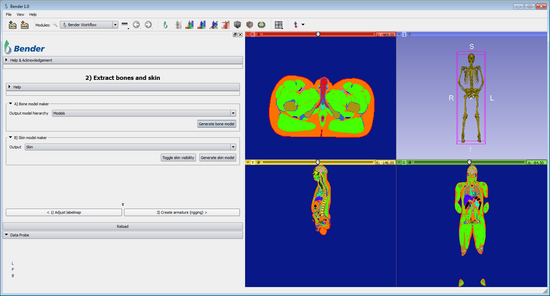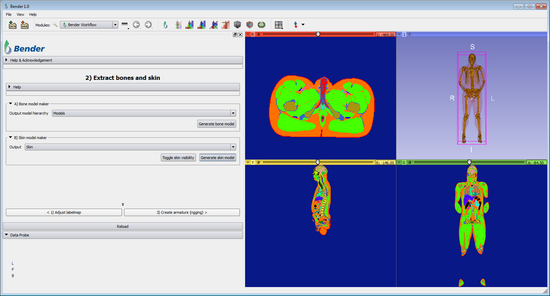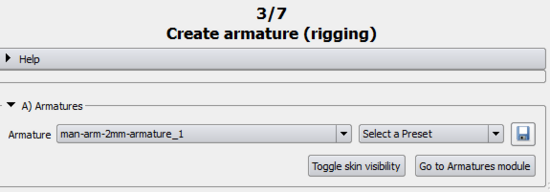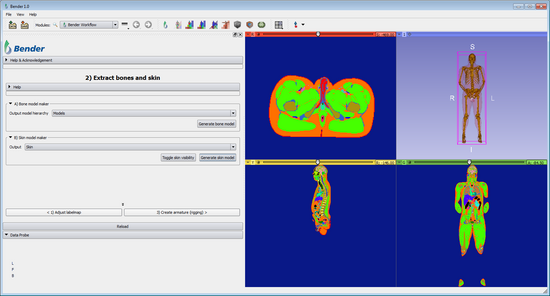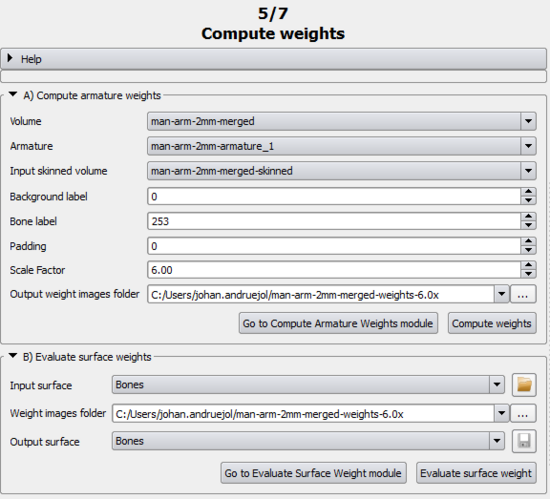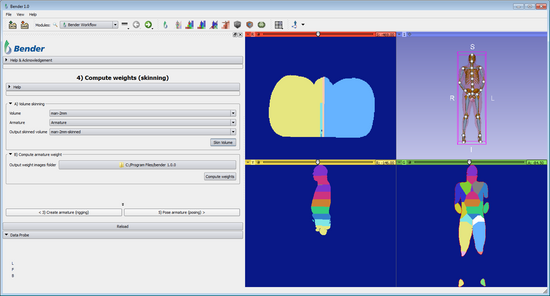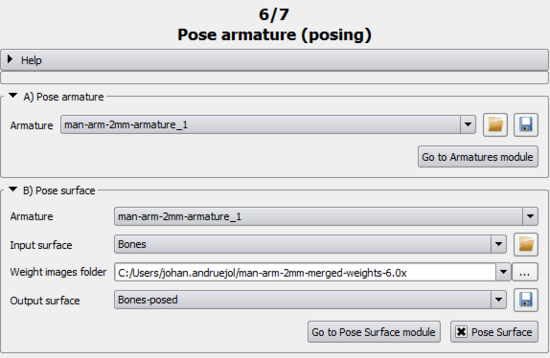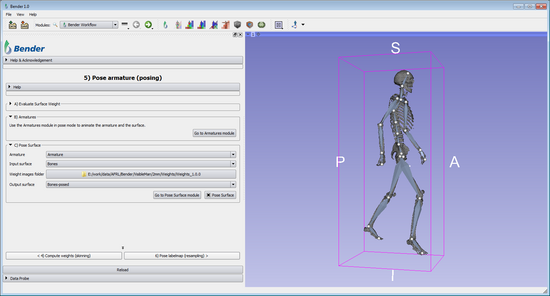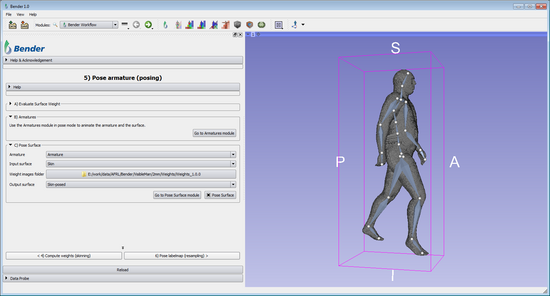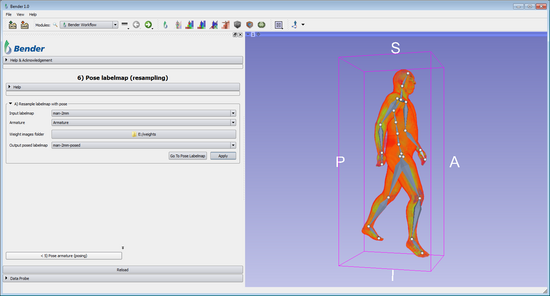Bender/Documentation/1.0/Modules/Workflow: Difference between revisions
(Add screenshot at each step) |
No edit summary |
||
| (4 intermediate revisions by 2 users not shown) | |||
| Line 1: | Line 1: | ||
= Introduction = | = Introduction = | ||
The [[Bender/Documentation/1.0/Modules/Workflow|Workflow]] module guides the user step-by-step into transforming a volume using a [http://en.wikipedia.org/wiki/Skeletal_animation rigging, skinning and posing] technique. | The [[Bender/Documentation/1.0/Modules/Workflow|Workflow]] module guides the user step-by-step into transforming a volume using a [http://en.wikipedia.org/wiki/Skeletal_animation rigging, skinning and posing] technique. | ||
| Line 14: | Line 15: | ||
= Use Cases = | = Use Cases = | ||
<gallery widths=220px perrow=5> | <gallery widths=220px perrow=5> | ||
Image:BenderWorkflow-1A-Labelmap.png|1-A) Labelmap | Image:BenderWorkflow-1A-Labelmap.png|[[#A.29_Labelmap|1-A) Labelmap]] | ||
Image:BenderWorkflow-1B-MergeLabels.png|1-B) Merge labels | Image:BenderWorkflow-1B-MergeLabels.png|[[#B.29_Merge_labels|1-B) Merge labels]] | ||
Image:BenderWorkflow-2A-BoneModelMaker.png|2-A) Bone model maker | Image:BenderWorkflow-2A-BoneModelMaker.png|[[#A.29_Bone_model_maker|2-A) Bone model maker]] | ||
Image:BenderWorkflow-2B-SkinModelMaker.png|2-B) Skin model maker | Image:BenderWorkflow-2B-SkinModelMaker.png|[[#B.29_Skin_model_maker|2-B) Skin model maker]] | ||
Image:BenderWorkflow-3A-Armatures.png|3-A) Armature/Rig | Image:BenderWorkflow-3A-Armatures.png|[[#A.29_Armatures|3-A) Armature/Rig]] | ||
Image:BenderWorkflow-4A-VolumeSkinning.png|4-A) Volume skinning | Image:BenderWorkflow-4A-VolumeSkinning.png|[[#A.29_Volume_skinning|4-A) Volume skinning]] | ||
Image:BenderWorkflow-4B-ComputeWeights.png|4-B) Bone weights | Image:BenderWorkflow-4B-ComputeWeights.png|[[#B.29_Compute_armature_weight|4-B) Bone weights]] | ||
Image:BenderWorkflow-5B-PoseArmature.png|5-B) Pose armature | Image:BenderWorkflow-5B-PoseArmature.png|[[#B.29_Armatures|5-B) Pose armature]] | ||
Image:BenderWorkflow-5C-PoseSurface.png|5-C) Pose surface | Image:BenderWorkflow-5C-PoseSurface.png|[[#C.29_Pose_surface|5-C) Pose surface]] | ||
Image:BenderWorkflow-6A-ResampleLabelmap.png|6-A) Resample labelmap | Image:BenderWorkflow-6A-ResampleLabelmap.png|[[#A.29_Resample_labelmap_with_pose|6-A) Resample labelmap]] | ||
</gallery> | </gallery> | ||
| Line 36: | Line 37: | ||
</gallery> | </gallery> | ||
--> | --> | ||
= Tutorials = | |||
{| | |||
|[[Image:Bender-1.0-preview-video.png|link=https://vimeo.com/63601647|400px|Bender workflow tutorial]] | |||
| Links to tutorial sections: | |||
[[#A.29_Labelmap|1-A) Labelmap]] -> [https://vimeo.com/63601647#t=0m0s 0:00] <br> | |||
[[#B.29_Merge_labels|1-B) Merge labels]] -> [https://vimeo.com/63601647#t=0m25s 0:25]<br> | |||
[[#A.29_Bone_model_maker|2-A) Bone model maker]] -> [https://vimeo.com/63601647#t=0m32s 0:32]<br> | |||
[[#B.29_Skin_model_maker|2-B) Skin model maker]] -> [https://vimeo.com/63601647#t=0m50s 0:50]<br> | |||
[[#A.29_Armatures|3-A) Armature/Rig]] -> [https://vimeo.com/63601647#t=1m25s 1:25]<br> | |||
[[#A.29_Volume_skinning|4-A) Volume skinning]] -> [https://vimeo.com/63601647#t=2m15s 2:15]<br> | |||
[[#B.29_Compute_armature_weight|4-B) Bone weights]] -> [https://vimeo.com/63601647#t=2m35s 2:35]<br> | |||
[[#A.29_Evaluate_surface_weight|5-A) Evaluate surface]] -> [https://vimeo.com/63601647#t=3m40s 3:40]<br> | |||
[[#B.29_Armatures|5-B) Pose armature]] -> [https://vimeo.com/63601647#t=3m48s 3:48]<br> | |||
[[#C.29_Pose_surface|5-C) Pose surface]] -> [https://vimeo.com/63601647#t=4m19s 4:19]<br> | |||
[[#A.29_Resample_labelmap_with_pose|6-A) Resample labelmap]] -> [https://vimeo.com/63601647#t=4m40s 4:40]<br> | |||
|} | |||
= Parameters = | = Parameters = | ||
Latest revision as of 20:13, 12 April 2013
Introduction
The Workflow module guides the user step-by-step into transforming a volume using a rigging, skinning and posing technique.
Typically, the anatomical pose of a voxelized model is limited by the imaging device used to acquire the underlying data, e.g., MRI and CT scanners have narrow entries. Changing the pose of an already acquired voxelized anatomical model enables new processing of human anatomy in a wide variety of poses. The workflow module allows an operator to specify a rigging that represents the anatomical pose of an existing voxel model, manipulate that rigging into a different anatomical pose, and then generate a new voxelized model that represents the original model resampled into that new position.
This module applies to voxelized models the Skeletal animation technique initially conceived for surfaces.
Details
Author: Julien Finet, Kitware
Contributor #1: Johan Andruejol, Kitware
Acknowledgements: This work is supported by the Air Force Research Laboratories.
Contact: Julien Finet
Use Cases
Tutorials
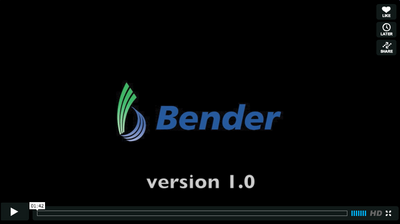
|
Links to tutorial sections:
1-A) Labelmap -> 0:00 |
Parameters
Advanced properties
The Advanced properties can be shown or hidden by clicking on the
expanding button.
Volume renderThe Volume render section can volume render intermediate or final volume/labelmap for verification.
|
1) Adjust labelmap
The Adjust labelmap is the first step of the workflow. The user selects here the volume to pose and can optionally prepare the volume before any further computation is applied.
A) LabelmapThis section makes sure the input labelmap has the right color table associated with it and is in the right coordinate system. Simple workflow
Advanced workflow
B) Merge labelsThis section provides the functionality of merging the bones labels and the skin labels of the input labelmap to ease the visualization/usability of the bones and the skin that often have different labels in the input 'raw' labelmap. Some labelmaps can have different labels for representing bones (e.g. bone marrow, bone cancellous, skull...). The Bender workflow handles only 1 label for the bones and 1 label for the skin. It is important to merge those similar labels into a unique label (1 for the bones, 1 for the skin). Simple workflow
Advanced workflow
|
2) Extract bone and skin
The 2) Extract bone and skin page creates the bone and skin surface models to interactively control the posing.
A) Bone model makerThis section extracts the surface of the bone label in the input labelmap volume. If there is more than 1 bone label, you can use Merge labels to merge them into a unique label. Simple workflow
Advanced workflow
B) Skin model makerThis section extracts the surface of the skin label in the input labelmap volume. The algorithm is different than Bone model maker because it solely needs the information of the background label. It creates an outer surface of the Foreground labels (all the labels that are not "Background"). Simple workflow
Advanced workflow
|
3) Create armature (rigging)
This section creates the rig of the volume to pose. Note: When opening this page, the view will automatically switch to 3D Only to help creating/visualizing the armature.
A) ArmaturesManually create or load an existing armature to fit on the bones of the volume to pose. The user is redirected to the Armatures module for manually editing (e.g. create/edit/remove a bone segment). The armature (either created or loaded) is the interface between the user and the transformations needed to pose the volume models. Note: Once completed, the armature rest positions should not be changed since it would require all the following computations to be updated as well. It is therefore highly encouraged to save the created armature in order to be able to restore it with Load armature from model. Simple workflow
|
4) Compute weights (skinning)
The Compute weights section assigns a weight for each voxel of the input volume. The weights represent how much a voxel is influenced by a bone. It is later used when posing the volume and computing the unique transform to apply at a voxel (by interpolating the influencing bones transforms).
Note: When opening this page, the view switches to Four Up.
A) Volume skinningBefore computing the weights, the skinning volume must first be extracted. The skinning volume represents what bone influence the most a given voxel. For each voxel a unique bone index is assigned. This means that if we were to use binary weights (see Compute Armature Weight) , a given voxel would rotate similarly to its associated bone in the skinned volume. Because the skinning might not produces perfect results (some voxels might be assigned the wrong bones), and because the skinned volume drives the weight computation, it can be useful to tweak the output skinned volume, most notably in joints area. The Editor module can be used to edit the labelmap. Simple workflow
Advanced workflow
B) Compute armature weightSmooth the Skinned volume by computing weights in order to consider the influence of every bone on a given voxel. Simple workflow
Advanced workflow
|
5) Pose armature (posing)
The Pose armature section guides the user into posing the armature for the final Pose labelmap resampling.
Note: When opening this page, the current armature automatically switches to Pose mode.
A) Evaluate surface weightTo speed up Pose surface, weights at each vertices can be pre-computed. Simple workflow
Advanced workflow
B) ArmaturesPose the armature by applying rotations to armature bones. You can directly pose the armature from the 3D view, if needed the Armatures module can provide more controls. Note: At this point only the Pose of the armature can be edited, if the "Rest" mode of the armature is changed, the skinned volume and bone weights must be recomputed. Simple workflow
C) Pose surfaceTransform a surface model according to the armature pose. Posing the skin (or bone) surface model gives a fairly good idea of what the result of the 6) Pose labelmap will look like. Simple workflow
Advanced workflow
|
6) Pose labelmap
The 6) Pose labelmap section is the final step of the workflow, it uses the posed armature and the weights associated with the volume to compute the posed labelmap.
A) Resample labelmap with posePose a labelmap volume given an armature and its weights. Simple workflow
Advanced workflow
|
Similar Modules
- Used modules
- Bender modules: Armatures, Change Label, Compute Armature Weight, Pose Surface, Pose Labelmap, Volume Skinning
- Slicer modules: Grayscale Model Maker, Models, Models Maker, Volumes, Volume Rendering
Developer Information
This module is a Python script module that can be manually edited for custom behavior (even in the installed version of Bender).